A Guide To The Best Rocket League Controls And Camera Settings
Finding the optimal control and camera settings is vital to playing Rocket League, so here is some advice.

Finding the optimal control and camera settings is vital to playing Rocket League, so here is some advice.
The control and camera settings can come off as a little overwhelming if you don't know what you're specifically trying to change or what the settings actually do. I know for the longest time I avoided all the settings when I was a new player and when I finally made some changes everything felt completly different, in a good way. Here is some advice on setting up controls and camera settings so that you can get the best feel for the game, be more comfortable, and hopefully play better.
Controls
The controls of Rocket League should be the first thing that you set up as a new player to start immediately building muscle memory with them. There’s no “right” control set-up, but I will give you some ideas as to what could work for you and what you should add that isn’t set up by default.
Air roll should be bound to a button somewhere so that you have the ability to roll your car while mid-air in order to land on your wheels to recover quicker. Personally, I use an Xbox controller, so I have mine set to left bumper which also happens to be my powerslide button. Having powerslide and air roll set to the same button is quite common because you can only use powerslide while on the ground and can only air roll while you are in the air. This way you can avoid having to waste another button on something that you don’t need to. Some people still have them bound to separate buttons though, so it really is whatever you’re most comfortable with.
ViolentPanda has air roll set to left bumper but powerslide is the X button for him (Xbox controller as well), whereas Turbopolsa has both set to the Square button (PlayStation controller). Turbopolsa also uses R1 for air roll right. I do like having a directional air roll mapped as well so half flips are easier to do but I’ll get to those in a bit. I personally have the left stick click set to my air roll right just for that purpose.
Your boost button is going to be one you’re using a lot, so make sure it is comfortable for you to boost and be able to jump at the same time. Some people map their boost to a bumper button to be able to easily press it while jumping at the same time. Turbopolsa has boost at L1 and jump as X (PlayStation controller) where ViolentPanda has boost at A and jump as B (Xbox). I use jump as A and boost as X, I’ve been thinking about switching boost to B but I would have to retrain my muscle memory after using it this way for hundreds of hours, which is why I recommend finding a good set-up before you get far into the game.
The benefit Turbopolsa has with his set-up is he can easily boost and jump at the same time with the L1 and X. ViolentPanda and I have to kind of fat finger the buttons and press two at the same time with our thumbs to achieve the same thing. I did try having boost on a bumper button for a while, but having it right next to jump ultimately felt more natural to me which is why I kept it that way. I would recommend trying different set-ups until you find one that feels comfortable and natural to you.
For those interested in all the button layouts that Turbopolsa and ViolentPanda use I’ll list them here below. I didn’t include anything from Yukeo because he is one of the rare keyboard players and I have never even tried using a keyboard, so I wouldn’t want to try to talk about something I have zero experience with.
Powerslide
Powerslide is something that you want to use to get a good feel for it. You end up using it a lot more than you would think, at least I do. It will help whip your car around much faster than turning without it and, with a little bit of boost applied, it will work even better. It will take a little while to get used to the mechanic, so my best advice would be keep using it until you get a really good feel for it. More than just turning, it is helpful when landing at an awkward angle. Holding it down as you hit the ground will make your car slide in the direction it is going and you can easily do a quick flip to get pointed the right way and maintain your momentum instead of being stopped completely by landing sideways. All of this will come with time but just keep in mind not to be afraid of using the powerslide and use it more than just when trying to sharply turn your car.
Air Roll
Air roll is one of those mechanics that should be mapped by default but is not for some reason. It’s important for aerials to be able to barrel roll your car to accurately aim. It can be used to air roll slightly away from the ball to get more power on a shot when you’re coming in at a sharper angle. It is also the best way to be able to position your car to land on its wheels and be pointed in the right direction when jumping off a wall, a ceiling, or just going up for an aerial.
Overall the air roll button is a staple in Rocket League game play, so learning how to use it as soon as possible is highly recommended. An easy way to practice air roll is just by going on the wall in free play and jumping off and making sure that you land on your wheels. You can even hit the ball around some to have it move and then practice jumping off the wall, landing on your wheels, and making sure you’re facing the ball. It is a very basic way to get more comfortable with the air roll to be able to incorporate it into your game play once you reach a higher level.
Camera Settings
Now that we have the controller set up the way we want it to be we need to tweak some camera settings. Being able to control the car is the first step but being able to see everything we need to is the second one. Like the controls, there is no one size fits all setting. First of all you should understand what all the different camera settings do before you start just randomly tweaking things.
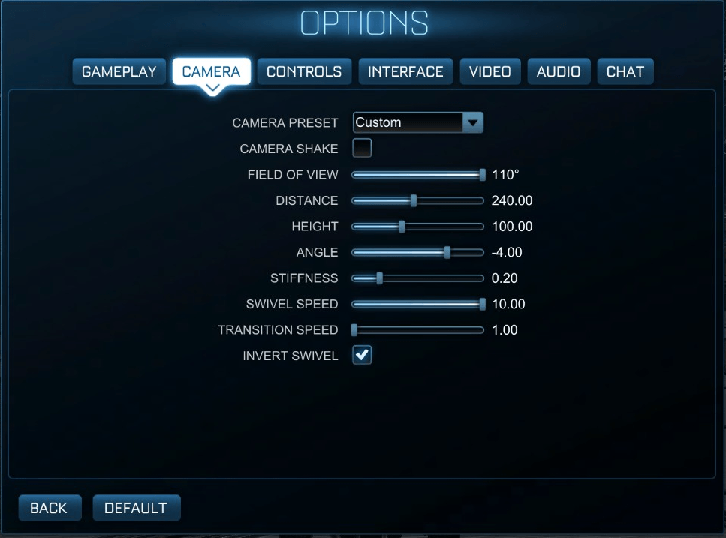
Camera Shake
Turn this off. This doesn’t need to be in the game and no one uses it. It causes the screen to shake when you hit the ball and is only going to make things more difficult when you need to aim with precision.
Camera FOV
The FOV, or field of view, dictates how narrow or wide your view is. The higher the setting is, the more you will be able to see. I would recommend setting this to 110 which is what Turbopolsa, ViolentPanda, and Yukeo all have their settings at. Most professional players set theirs to 110 because it lets you see more of what is happening on the field. This lets you see where opponents are coming from, possible passes, and just have an overall better situational awareness of what is going on in the game. The lower the setting is, the more tunnel vision you will have, so I would recommend going as high as you can with this one.
Camera Distance
This setting is pretty basic, it is the distance that the camera is from your car. Increasing it will allow for more vision of the field but might make it more difficult to know exactly where your car is going to hit the ball. Decreasing it will let you more accurately know where you’re going to make contact with the ball but will decrease vision across the field. You need to find the right balance that works for you. Turbopolsa is at 260, ViolentPanda is at 270, and Yukeo is at 280. Pro players might change their settings game to game to make some minor adjustments but I recommend sticking to a setting so that you can get really comfortable in making solid contact with the ball and become more accurate in striking.
Camera Height
This is exactly what it sounds like, how high the camera is above your car. Again, the higher the setting the more of the field you’ll be able to see but it might be more difficult to see exactly where your car will make contact with the ball, specially when it comes to aerials. Turbopolsa is at 100, ViolentPanda is at 110, and Yukeo is at 110 as well.
Camera Angle
This is the degree that the camera is tilted down towards your car. Too much and you will just be looking straight down on your car without being able to see far off in the distance in front of you, too little and the camera is just going to be flat and will be difficult to judge where the front of the car will come into contact with the ball. Turbopolsa is at -5, ViolentPanda is at -3, and Yukeo is at -3 also.
Camera Stiffness
This is a setting that is all about personal preference. It is about how stiff the camera is attached to your car. At a lower setting it is going to be looser in following where the car is where at the highest setting it will feel like the camera is fixed to the back of the car with no wiggle room. There’s no right or wrong way to set this, just find one that you feel most comfortable with. Turbopolsa uses 0.9, ViolentPanda uses 0.45, and Yukeo uses 0.4.
Camera Swivel Speed
Again this is just personal preference. As the setting suggests it is just how quickly the camera will move when using the right thumbstick to look around. Completely up to how fast you want to be able to pan around the field. Turbopolsa uses 6.60, ViolentPanda uses 4.50, and Yukeo uses 3.00.
Hold Ball Cam
I, and most pros, have this setting turned off. I have seen some pros that use it, but I find that to be very difficult. I feel like having ball cam on a toggle makes it easy to switch it on and off when going for boost or trying to dribble the ball. Having to hold it to do either of those things seems very difficult to me but if you want to try it and it feels natural for you then go ahead and use hold ball cam. Turbopolsa, ViolentPanda, and Yukeo all use toggle ball cam.
Sensitivity Settings
Another important group of settings to look at are the sensitivity settings along with the deadzone if you’re using a controller. Let’s take a quick look at those.
Deadzone Shape
This is a setting that is only available on PC, so I’m not too familiar with it because I mainly play on Xbox for now. Because of that, I cannot explain this setting from personal experience and will just let you know that Turbopolsa and ViolentPanda both use the cross shape instead of square.
Deadzone
If you’re not familiar with what a deadzone, is it is really rather simple. It’s how far you have to push the analog stick before it registers that you’re pushing it in that direction. The lower the setting, the quicker it will start recognizing the movement; the higher the setting, the more delayed it is. If you put the setting at 0.50, you will have to push the analog stick halfway before it recognizes that you’re going that direction. With that being said, this setting is usually pretty low. Turbopolsa uses 0.05 and ViolentPanda is at 0.04.
Dodge Deadzone
This deadzone is how far you have to push the joystick when hitting jump in the air to recognize that you want to flip. If you’ve ever tried to double jump into the air and accidently do the dreaded backflip, this is the setting you’ll want to tweak to prevent that. Like I just mentioned regarding deadzone, if it is at 0.50 you have to have the stick pressed over the halfway mark when double jumping to do a flip or roll. Turbopolsa is set at 0.65 whereas ViolentPanda is at 0.50. Mine is set where Turbopolsa’s is just to try to avoid those accidental backflips when trying to double jump and go up for a ball.
Aerial Sensitivity
This setting will adjust how sensitive the car is at turning/rotating while you’re in the air. From playing on Xbox and PC, I’ve noticed a huge difference at how sensitive the game is on PC compared to Xbox. On PC, my sensitivity is more in line with the pro players such as Turbopolsa at 1.3. ViolentPanda’s sensitivity is only set at 1.1. I’ve seen most pros usually use between 1.1 to 1.4 for this setting. However, on Xbox 1.4 is still incredibly sluggish. I use 1.4 on PC and with the same controller on my Xbox I have my sensitivity set to 2.5 so it feels similar. So, if you’re playing on Xbox, just take that into consideration. I haven’t played the game on Switch or PlayStation to know if those feel any different but, from my personal experience on Xbox and PC, I can tell you that the sensitivity differs quite considerably.
Steering Sensitivity
Just like the aerial sensitivity but on the ground. Most players have this set at the same number as their aerial sensitivity. Turbopolsa is the same at 1.3 and ViolentPanda is the same at 1.1 as well.
Hopefully with all this new information you will be able to find the right set up for your own play style and get the best feel from your controller settings to play better. Don't be afraid to tweak the settings every now and then if you feel like you are getting into a slump. I know pros will sometimes change one camera setting here or there to see if it gives them a better feel for the game so once you find something you like just know it isn't set in stone for forever.
Like our content? Support us by getting our merchandise in our shop