Best Double Movement Settings in Fortnite
Get better movement and fix the clunkiness of the new movement system with these settings. Read more to find out what the best movement settings are in Fortnite.
Get better movement and fix the clunkiness of the new movement system with these settings. Read more to find out what the best movement settings are in Fortnite.
Back in the older days of Fortnite, controller players held a massive advantage regarding movement and aim. With unbelievably strong aim assist and a better movement system, controller players were hard to deal with in matches. While aim assist was nerfed, the movement couldn’t be changed because of how a controller worked.
To combat this, keyboard/mouse players started using third-party softwares to mimic controller movement. Wooting and Keys2Xinput were usually used for this. This was not against Fortnite’s rules, but the use of third-party tools often introduced input lag.
Epic Games then finally decided to bring controller movement for keyboard-mouse players. In this small piece, we will explain these settings and how to tweak them for the best movement.
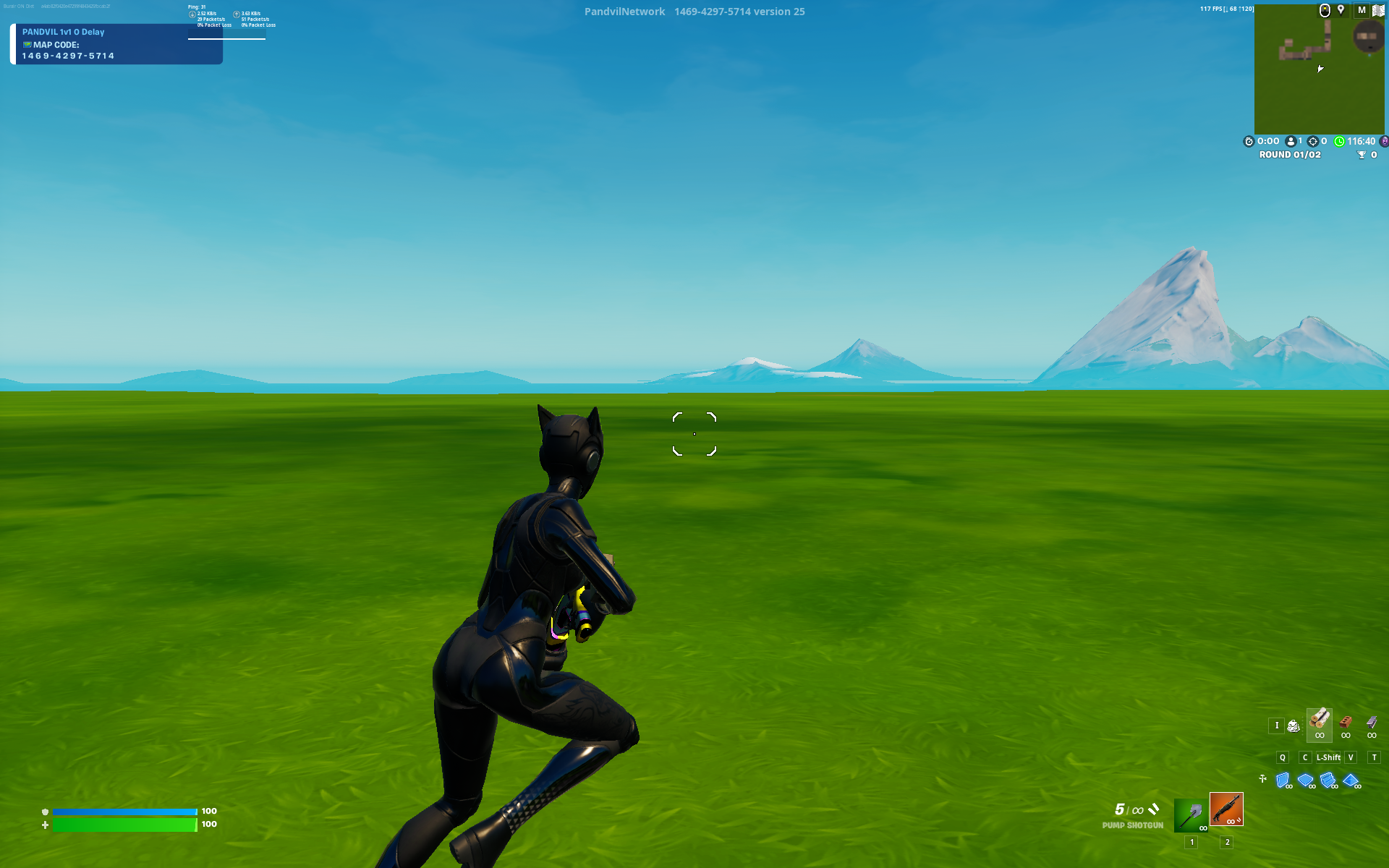
Basically, double movement allows you to run in one direction while facing the other. Double movement allows for a wider perception of the battlefield without hindering your movement. It allows you to take sharp and instant turns, which are great for peeks. Moreover, double movement comes in handy while tarping.
This was only possible on the controller because they had more directional control because of the stick. WASD only allows you to move in eight directions, while a stick has more. This gave controller players more diagonal angles while moving resulting in – Double Movement.
With the new settings, you can now tweak the different diagonal angles. This allows for controller movement on Fortnite. However, keep in mind that this needs a bit of getting used to.
There are no perfect settings for everyone. However, these settings should act as a starting foundation from which you can then tweak to your comfort. And, even if you don’t want to tweak you can use these without worry as these are the best according to our testing.
We will list these settings below first and then explain what each setting does so you can customize them to your preference. You can find these settings in the Keyboard Mouse Options in Fortnite’s Settings. It’s under Keyboard Movement. If you don’t see it, turn on Custom Diagonals.
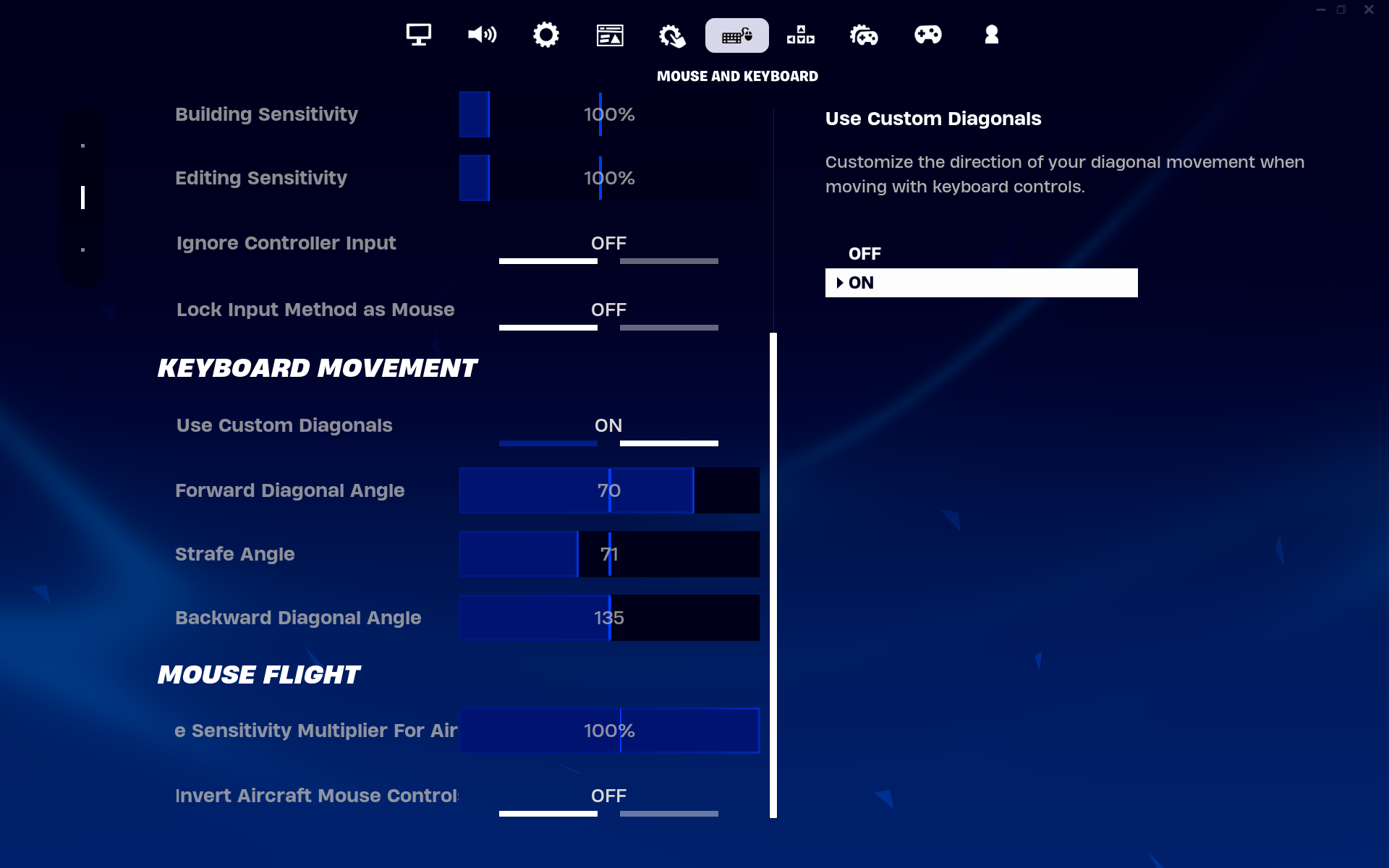
Forward Diagonal Angle controls the angle at which you move when pressing W+A or W+D. 70 should be the max value for this, anything above will make your movement worse. You can check it out yourself by cranking it up to 90. For simplicity's sake, 70 is the best, however, you can go down if you don’t like it.
This was introduced in Fortnite Chapter 5 (https://dignitas.gg/articles/everything-you-need-to-know-about-chapter-5-new-map-skins-battle-pass-and-more), and all it does is control the angle you move at when strafing (pressing A or D). The best for this is 70, and you can go below it. However, keep in mind that your Forward Diagonal Angle should be less than or equal to your Strafe Angle.
Works the same as the Forward Diagonal angle but when pressing S+D or S+A. Since you rarely move backward in Fortnite, you can leave this at default.
Fortnite Chapter 5 overhauled the movement system completely. It added new animations and changed the speed at which you walk and sprint. Speaking for all of us, the new movement system is quite bad. With that said, these settings should fix the movement problem while also giving you double movement.