Counter-Strike: Global Offensive Video Settings Explained
In this article you will find explanation and usage of the various video settings in Counter-Strike: Global Offensive.
In this article you will find explanation and usage of the various video settings in Counter-Strike: Global Offensive.
Most people don't have the knowledge what most of these settings are for, be it the difference bewteen Texture Detail and Shader Detail or simply the usage of Vertical Syncronization, commonly called VSync. As you read this article you will get to know everything about the video settings and their usage. Once you finish reading this article, you will be one of the few CS:GO players who really know about their game. If you think you know about any setting and want to skip it to save your time, you can do so from the links in Content section of the article, though it is not recommended.
Global Shadow Quality

As the title suggests, this is the setting you need to tweak if you are not happy with the current shadows in-game. Shadows are an extremely important part of any game, so is the need to adjust it according to our requirements. It is found to be the second most Frames Per Second(FPS) consuming thing out of these video settings. So what actually it is? It is how smooth each and every shadow in the game looks, from the shadow of a chicken to the shadow of silos. This even includes the shadows of all the players. Very low means the shadows would be pixelated and will consume very few FPS. These are in-game screenshots depicting variations due to this setting, one with Very Low Global Shadow Quality and the other one is with High Global Shadow Quality.
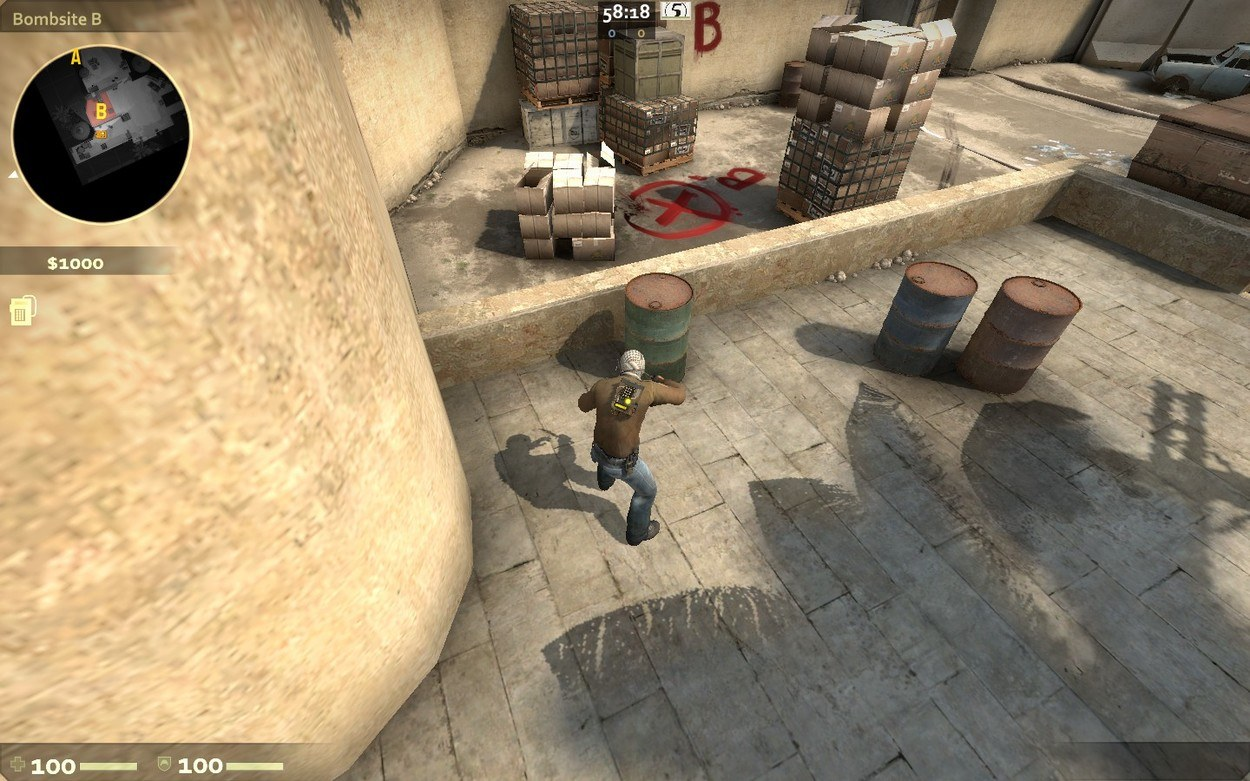
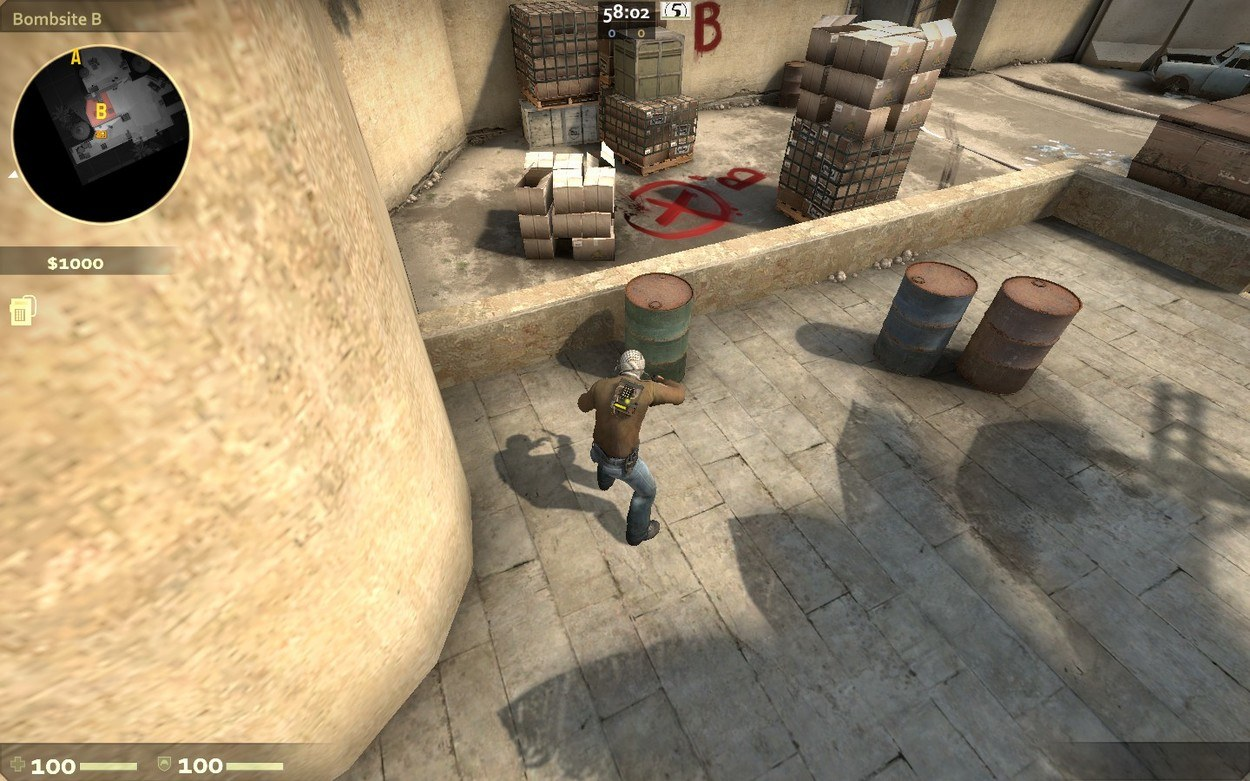
Model/Texture Detail

Model/Texture Detail is the amount of detail each model and texture should have. It doesn't consume much FPS even on beginner's gaming rig due to the fact that it just changes the resolution of textures in the map and the complexity of models, though it may increase performance on low-end computers. Every 3D model is made with a combination of triangles, more the number of triangles the more is its complexity and more is the pressure on the graphics of a computer. These screenshots will show the Low and High settings of Model/Texture Detail, you can see the difference if you look close enough.


Effect Detail

Effect Detail controls how beautiful the visual effects in the game look, be it rain, snow, water etc. This setting won't change much in maps like de_dust2 which don't have any extra effect except the occasional dust clouds. This setting also tells the system that how far from the player's view should it start drawing models. It is preffered to keep this setting at either High or Medium because keeping it lower would increase the chances of models appearing suddenly or in simple words, popping-up, on long maps. These screenshots show the Low and High settings where there is a significant difference in the number of flares rising from the fire.
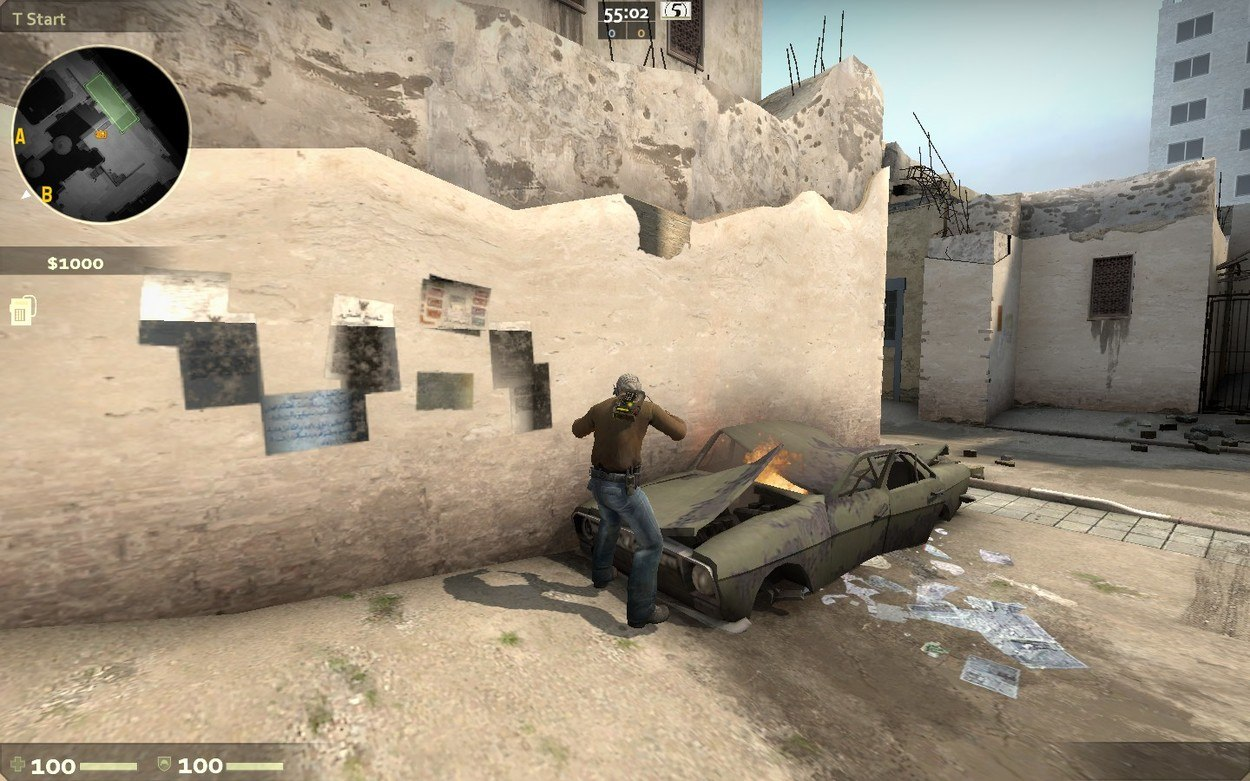
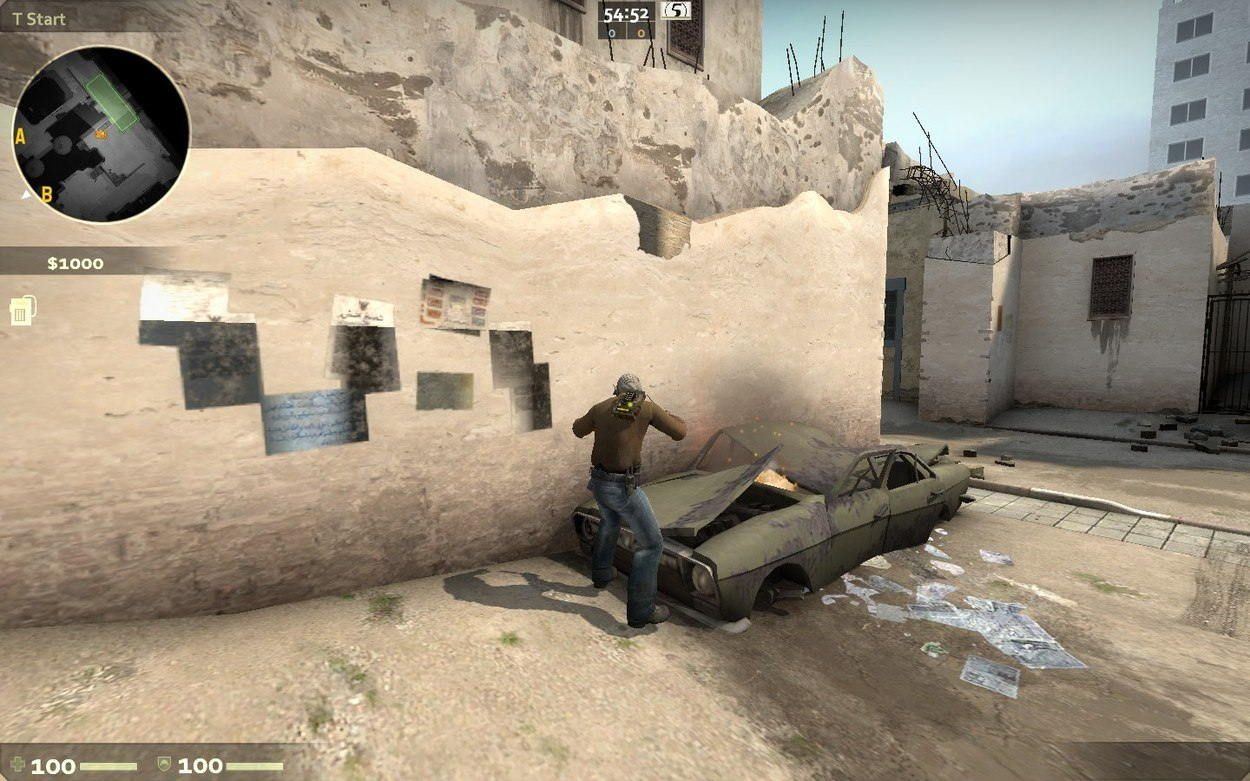
Shader Detail

Shaders are something that tells a computer how to draw something in a specific and unique way. Like the smoothness of tiles on the floor or the reflections on glass. This even applies on the metallic weapon finishes like MAC-10 | Silver or the Five-SeveN | Annodized Navy. Keeping it at Low makes everything look same and dull. It also changes the sophistication of lights in-game. See these screenshots to better understand this setting.
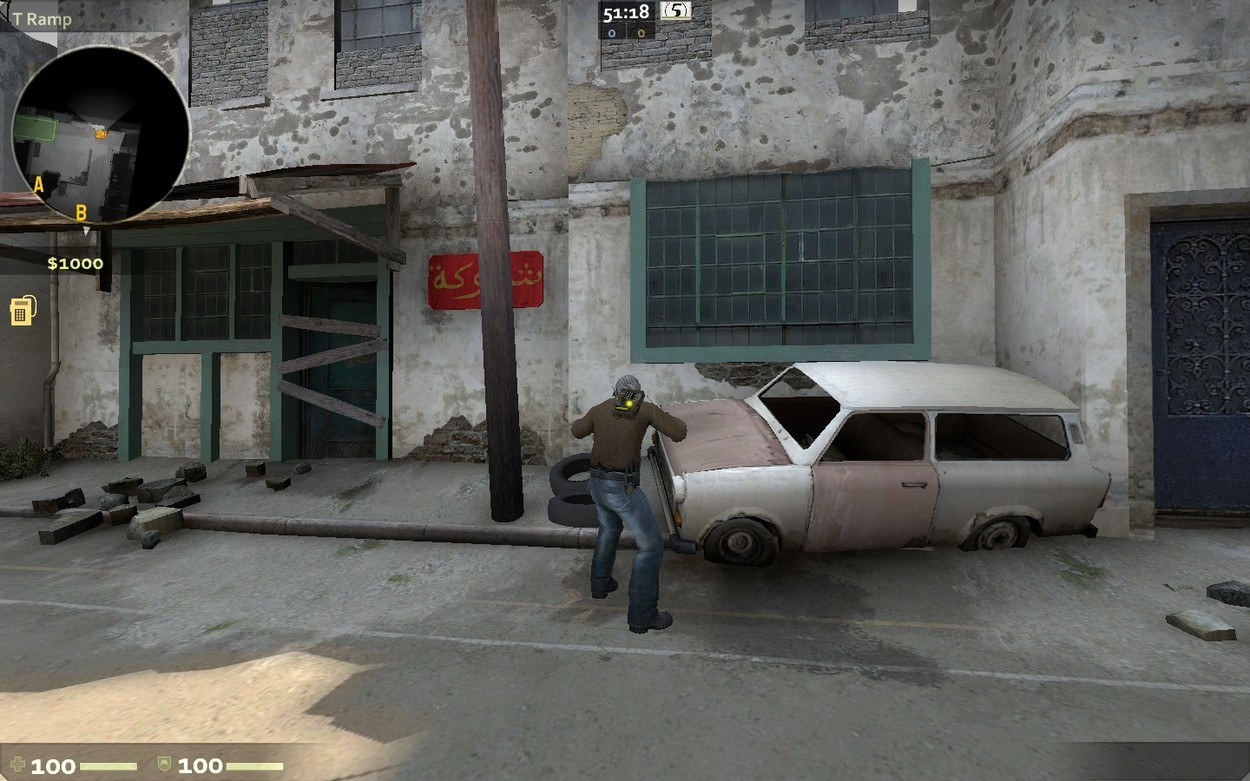
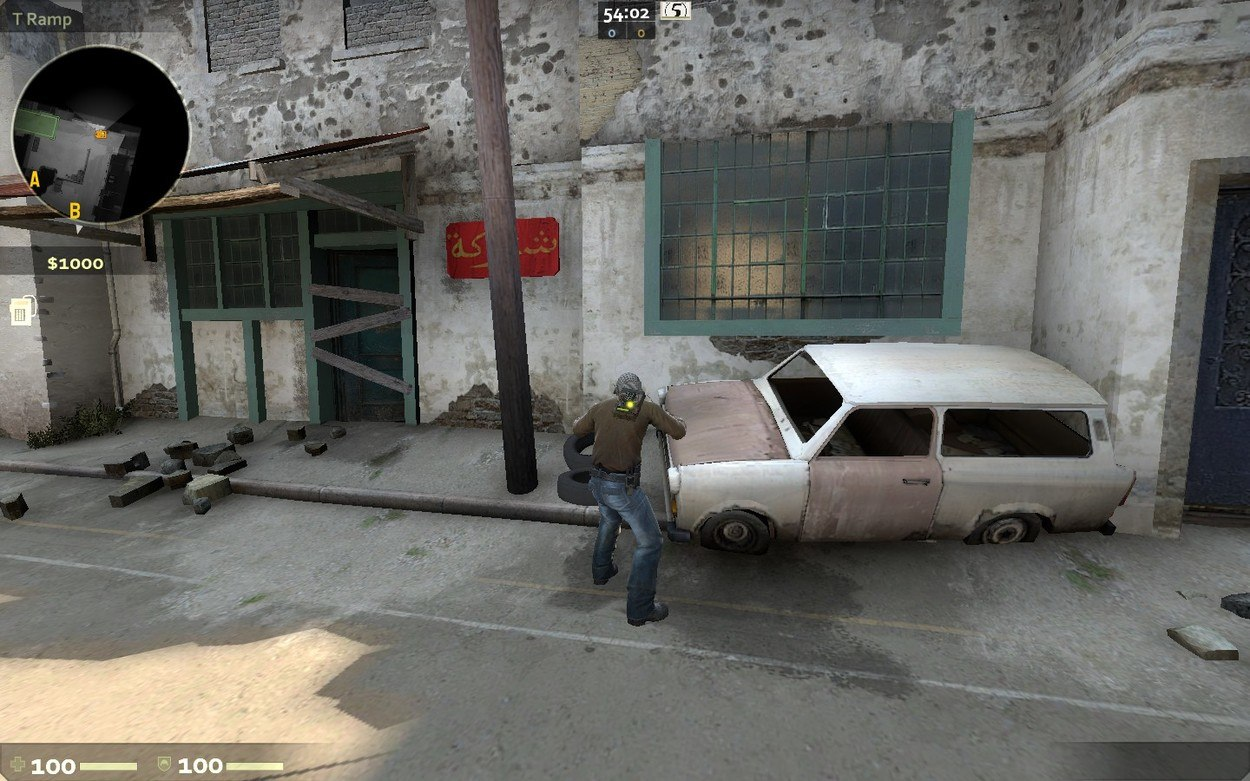
Multicore Rendering

Multicore Rendering enables the game to utilize more than one CPUs of your computer. Suppose if you have a Quad-Core Processor then turning this setting on would assign the task, which previously was handled by a single core, to all the four cores(or as many as the user defined at launch options). Sometimes enabling it would increase your FPS a little but most of the time it doesn't.
Multisampling Anti-Aliasing Mode

Multisampling Anti-Aliasing(MSAA) smooths jagged edges and makes the edge textures look better and more realistic. It samples multiple locations within a pixel and then produces a perfect pixel that is ultimately displayed. This is the setting which eats all your FPS away. It is understandable seeing that a map like de_dust2 has more than fifty textures and each texture has more than thousands of pixels. Coverage-Sampled Anti-Aliasing(CSAA) works same as 8x MSAA with the 16xQ CSAA being the best settings out of the lot. The Q in 16xQ stands for Quality.
Texture Filtering Mode

Texture Filtering Mode tells the system the difference between a texture when seeing it from far away or from a close-up view. Bilinear is the lowest and Trilinear being the next level. Although there is no significant difference in FPS in Trilinear, what it does is it fixes the boundaries of a Bilinearly mipmapped texels(pixels of texture). Anisotropic consumes a little more amount of FPS because it uses square mipmaps using Bilinear or Trilinear filtering mode.
FXAA Anti-Aliasing

Fast Approximate Anti-Aliasing(FXAA) does a simple yet tedious work. What it does is it finds all the edges and makes them smooth, even the ones left out by MSAA. Now it may sound easy but when I say all the edges, I mean ALL the edges. All the hundreds of thousands of them. It consumes a great number of FPS but on the other hand makes the game cutting edge(See what I did there).
Wait for Vertical Sync

Players generally tell others to turn off Vertical Syncronization(VSync) to decrease the in-game lag but they are actually missing out an important feature of the game. Monitors have different refresh rates, these rates determine the number of times a screen refreshes itself in a second. What VSync does is it prevents the video card to do anything to the current frame on screen until and unless the monitor completes its refresh cycle. During this small time, the video card either rapidly copies the off-screen graphics into display(Double Buffering) or simply switch between them or do both (Triple Buffering). Enabling it may cause input lag due to the time left in the refresh cycle to wind up. Disabling it may cause screen tearing in which two or more frames are drawn together at a moment. This screenshot shows an example of screen tearing.

Motion Blur
Motion Blur is simply the blurring of our view when we are in motion. It consumes a small amount of FPS and is seen by many as annoying because it makes it harder to see enemies while moving. Although, it makes the game realistic and more appealing to newer audience. It proves to be something to be kept Enabled when not playing serious games or in other words not playing competitive games.

FXAA and CSAA are creations of NVIDIA Corporation.