10 settings that can help improve your game
A few settings and features that, if used, will help improve your play.
A few settings and features that, if used, will help improve your play.
I like lists, and I’m sure you do as well. Here’s my list of 10 settings that can help improve your gameplay:
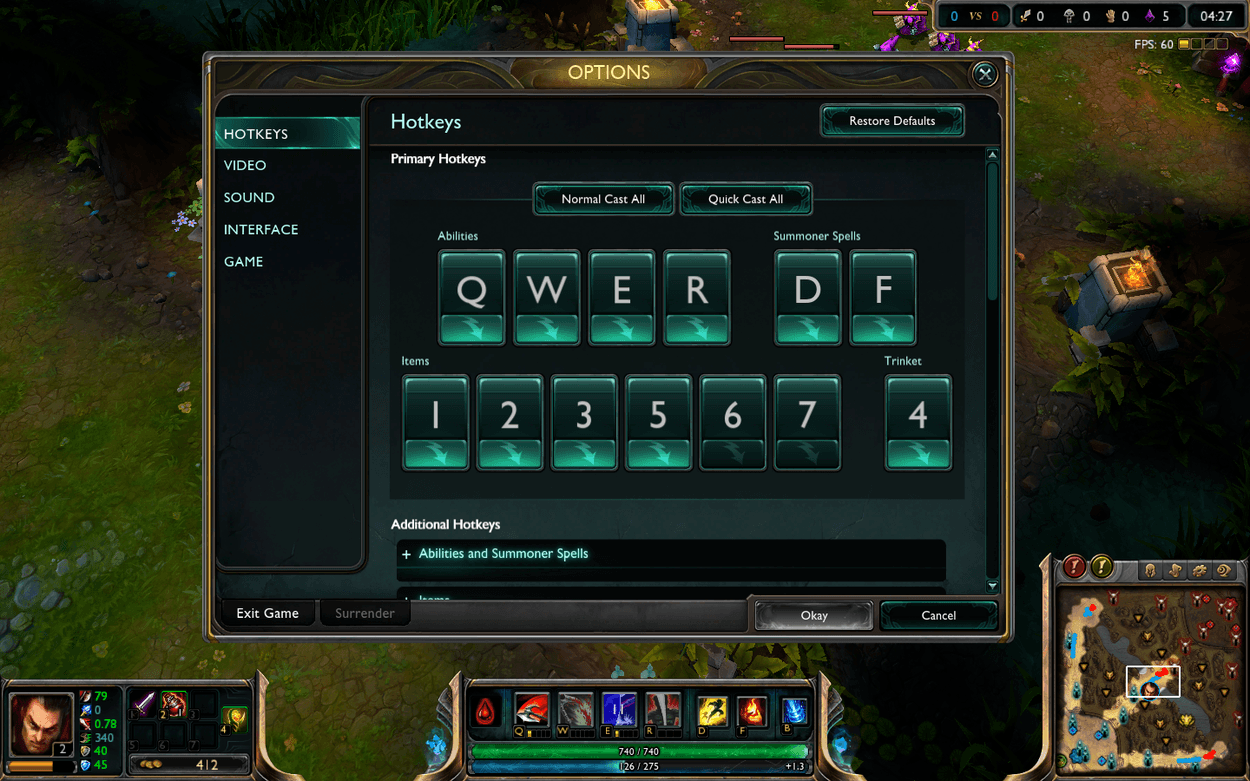
Smartcasting is an option that enables a player to cast their abilities by simply pressing a button with their mouse over a target or a target area. By removing a click, it effectively allows for faster spell rotations on champions with high burst such as Leblanc or Ryze and artificially enhances your reflex times. It might take a bit of getting used to initially, but the benefits simply outweigh the potential temporary negatives.
The transition from normally casting your abilities to smartcasting them is one that is well worth it in the long run. To overcome the issues of this transition, try smartcasting some of your abilities (perhaps try targeted ones and summoner spells at first) and gradually smartcast more and more of them.
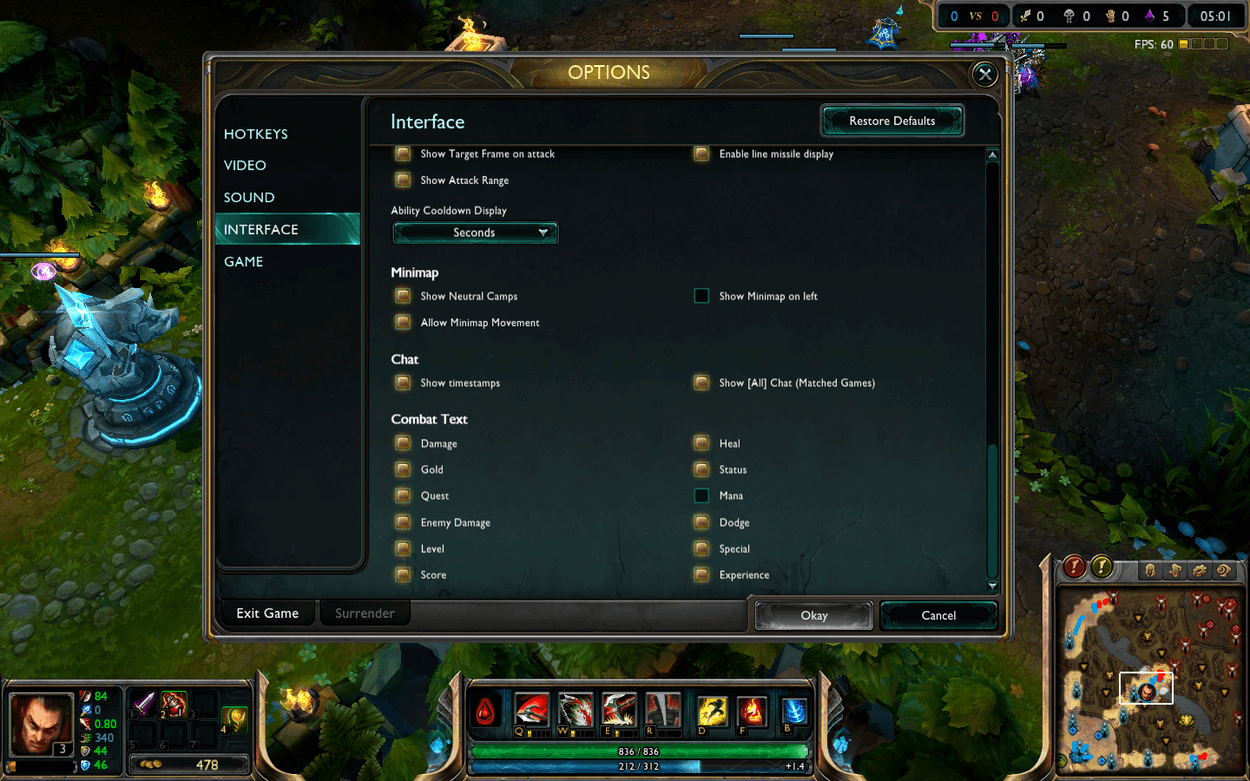
While chat time stamps aren’t as important as they used to be before jungle timers existed, it still allows the player to take note of other timed events. Wards, summoner spells, ultimate abilities and inhibitor respawn times can be timed which allow your team to make decisions around this knowledge. The table below illustrates some common timers that you may wish to keep track of (note that with certain masteries and distortion boots summoner cooldowns may be lowered):
Stealth ward/Ghost ward: 180 seconds (3 minutes)
Greater warding totem: 120 seconds (2 minutes)
Warding totem: 60 seconds (1 minute)
Flash: 300 seconds (5 minutes)
Teleport: 300 seconds (5 minutes)
Heal: 240 seconds (4 minutes)
Barrier: 210 seconds (3.5 minutes)
Cleanse: 210 seconds (3.5 minutes)
Ghost: 210 seconds (3.5 minutes)
Exhaust: 210 seconds (3.5 minutes)
Ignite: 210 seconds (3.5 minutes)
Inhibitor: 240 seconds (4 minutes)
Shift clicking, or ‘attack moving’, allows a player to auto attack the closest target which is very useful in acquiring CS or to avoid the simple ‘bush juke’. Some champions, like Orianna (with her ball), can place objects over minions and therefore make you lose CS. By shift clicking, you are able to overcome this issue. Another application for shift clicking is to avoid being ‘bush juked’. This involves running into a bush when being chased and moving back out of the bush as soon as your enemy enters. Shift clicking allows the player to auto attack the enemy as soon as possible. In the video below, Gragas and Nunu could have been auto attacking Cho’Gath continuously and potentially killed him before his allies arrived. It is a good practice to shift click into bushes if you’re certain that you’ll be safe in doing so.
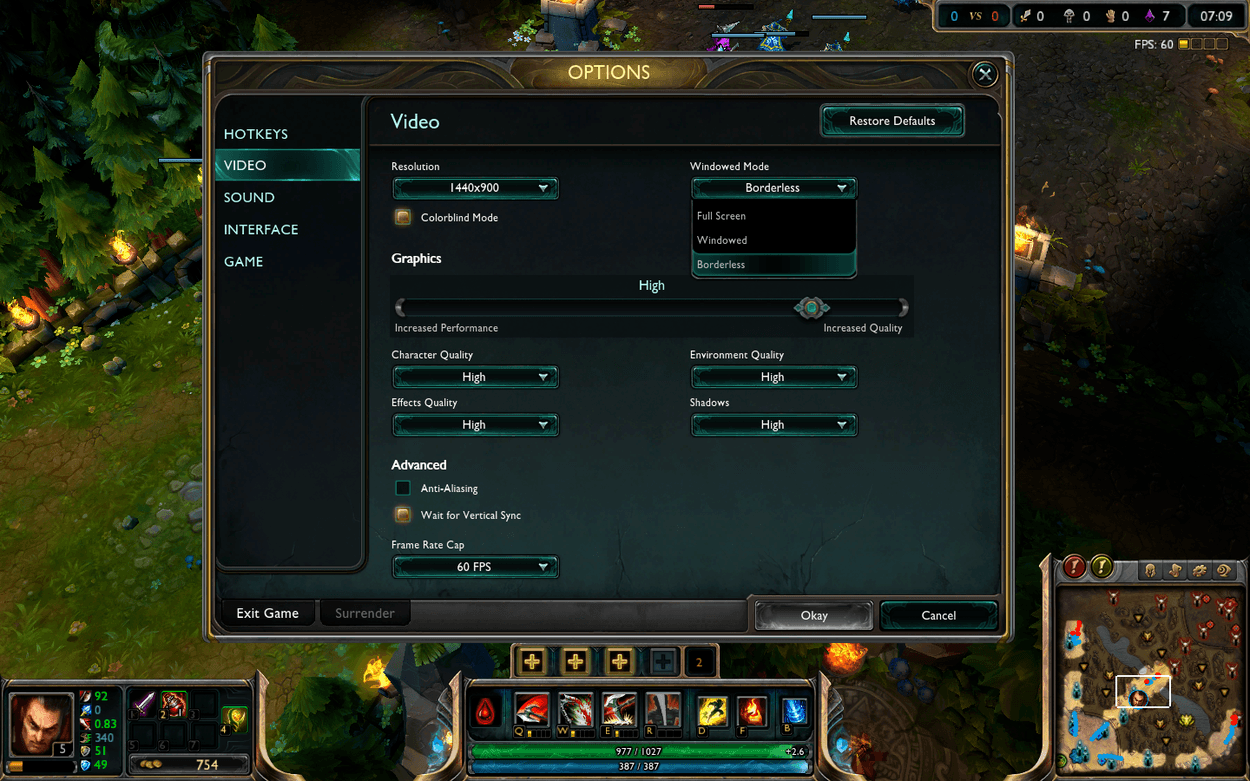
Assuming that your computer can handle it, consider playing in Windowed borderless mode if you ‘alt-tab’ (or ‘command tab’ for OSX users!) frequently. It makes ‘alt tabbing’ much snappier which means that less time is spent inbetween windows. Note that you will probably receive a small performance hit due to the nature of running the game in a window, although for most users this shouldn’t be an issue.
As far as graphical settings are concerned, attaining 60 frames per second should be your primary concern (unless you have a 120Hz monitor). Simply put, the more frames per second you’re running at, the smoother the game will appear. This influences your ability to process and react to what is on the screen (and obviously more FPS is better). There are plenty of ways you can improves your FPS, however the easiest two ways are by changing the in game settings and closing other programs if they’re not being used.
If you’re running at 20 FPS, perhaps you should change your settings to something less graphically intense. For the majority of people, this is all that is required in order to play at 60 FPS as League of Legends isn’t very intensive. Settings such as anti aliasing can be very intensive to run and as such good FPS increases can be gained by disabling this feature if need be. A common misconception is that the human eye cannot see beyond 30 FPS (or 24, 60 etc.) which is simply not true. I can personally tell the difference between 40 FPS and 60 FPS and many hardcore gamers can tell the difference between 60 FPS and 120 FPS. The reason why I draw the line at 60 FPS is because most monitors run at 60 Hz and as such cannot display any more than 60 FPS.
If you’re like me, you probably struggle with any more than a few active items (*cough* support items *cough*) and might end up using your Zhonya’s hourglass by mistake instead of warding. By finding comfortable buttons for active items, they will be much easier to use. If you happen to be lucky enough to have a mouse with additional buttons on it, try binding item slots to them in the settings menu (and consider smartcasting some of them as well!). This includes moving your items around as you buy them so that you consistently have your active items on the same keys game to game. Especially for champions who can ward jump (such as Lee sin, Katarina and Jax), binding a key to a place a ward is very useful.
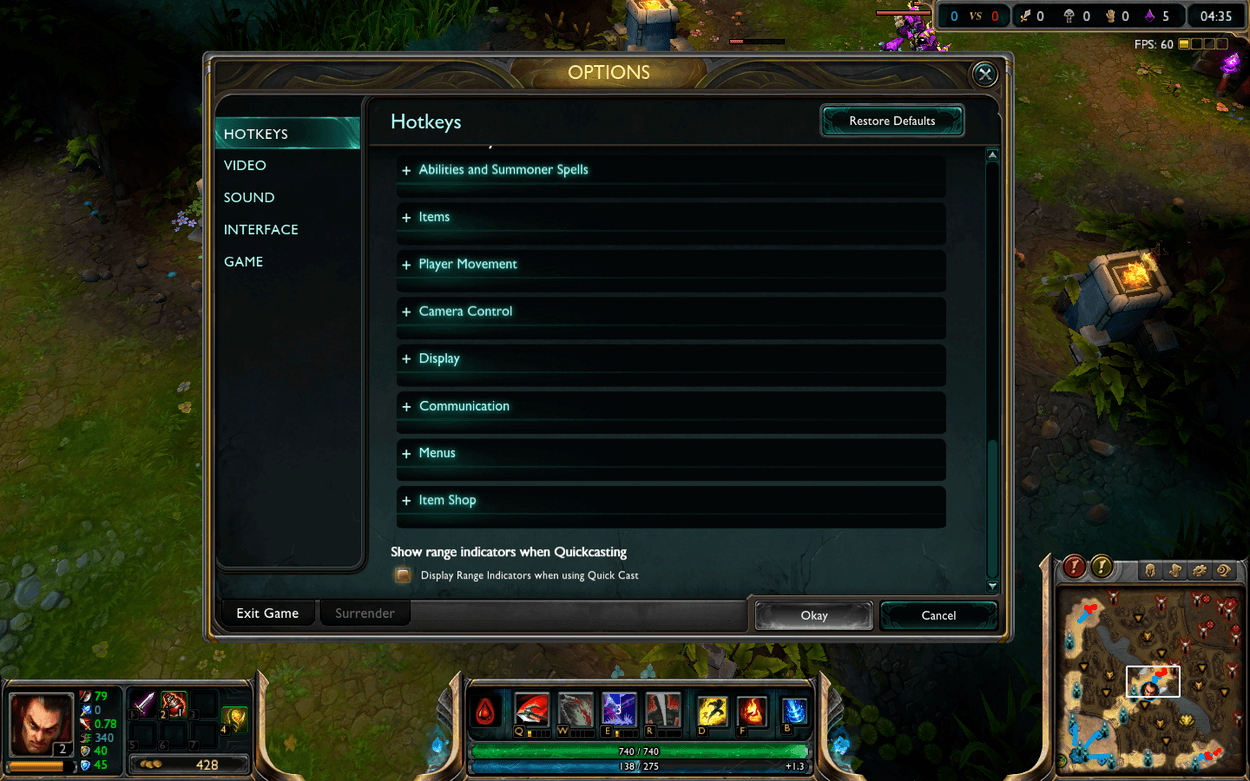
Range indicators are very useful for skillshot reliant champions such as Ezreal if you wish to smartcast. Instead of casting immediately, the ability will cast when the key is released. Whilst the key is held down, it will indicate the range as if you’re normally casting. This not only shows the range indicator but also the ability’s width (if applicable) making it very useful for champions such as Blitzcrank.
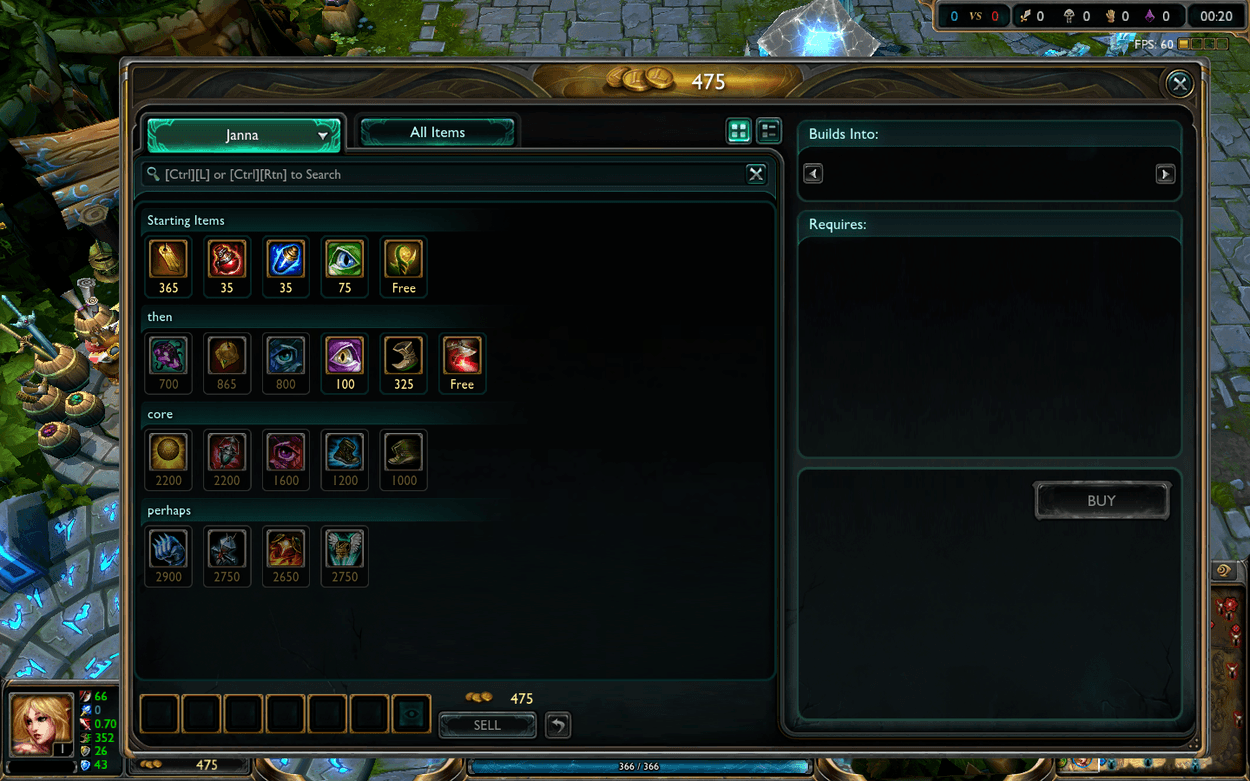
In game skill and decision making are all important factors in playing the game but simultaneously so is organisation. In the case of item sets, it allows the player to purchase items quicker than normal. This means that you spend less time in the shop and allows you to arrive to lane quicker (and you might get an additional creep or two). If you plan on invading, those few extra seconds could mean the difference between zoning the enemy from their buff or having to retreat. In many games, that slight advantage may end up winning you the game.
Playing with locked camera is rather common despite its obvious disadvantages. When playing on the purple side, the HUD (or heads up display) blocks a great portion of the screen in locked camera mode. Furthermore, long range champions such as Ezreal, Corki and Lux and incredibly difficult to play. Whilst it may be difficult to transition to an unlocked camera, unlocking the camera is simply better. I personally use unlocked camera in conjunction with the space bar key which snaps the camera to your champion. This is a good way to make the transition between the two settings.
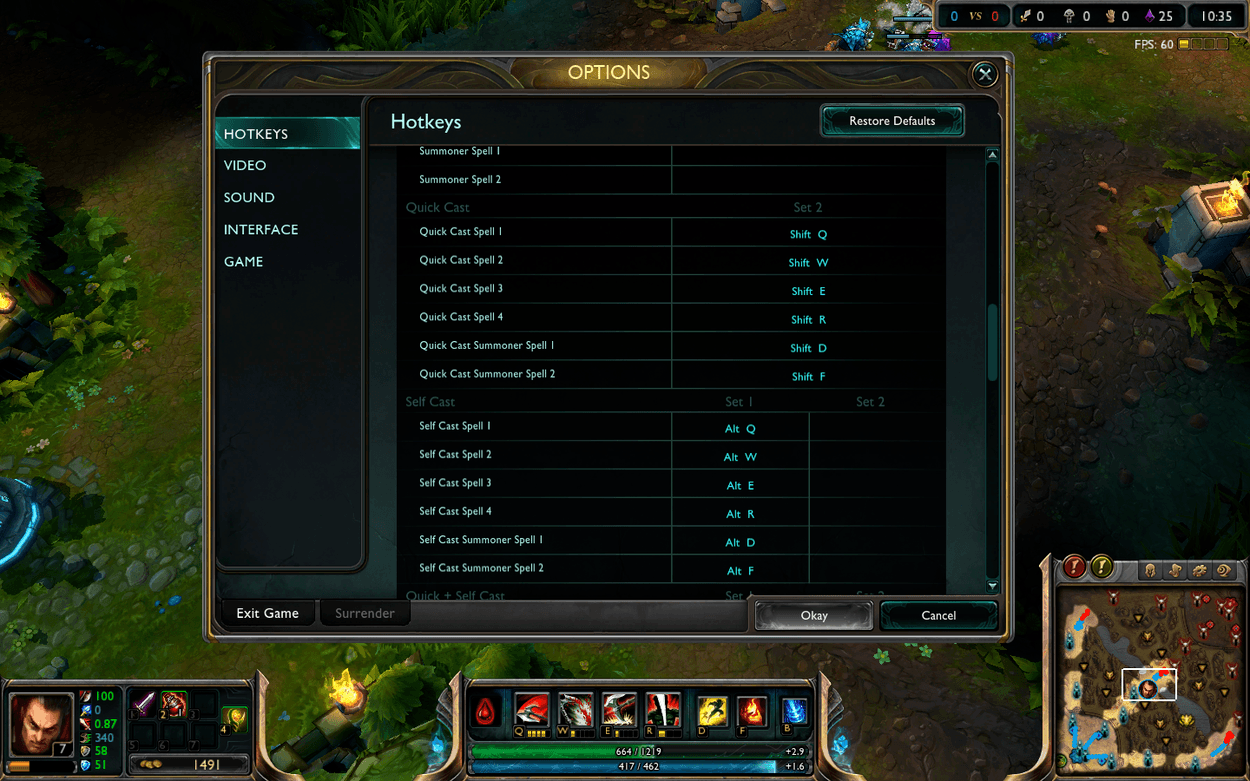
Levelling up using a hotkey (control and Q, W, E, R by default) can save you a second or so. If you happen to be in the middle of a fight and level up, it can mean the difference between winning and losing the fight. Another similar setting is self casting, in which the ability is automatically casted upon yourself regardless of where your cursor is. Many support champions benefit from this such as Soraka, Nami, Janna, Lulu, Braum and Zilean. It takes some time to move your cursor from where you wish to move back to yourself if you wish to cast an ability on yourself (which is eliminated if you make use of this feature). By default, this can be achieved by pressing alt and Q, W, E or R.
Hopefully you’ve learnt something from this article and these tips will help you in becoming a better player! If you have any questions, feel free to ask in the comments section.