5 Settings To Improve Your Gameplay in League of Legends
How to see swift improvement with optimal settings.
How to see swift improvement with optimal settings.
When learning how to improve at League of Legends there's an overwhelming number of things to discover. Be it champion mastery, wave control, mechanics, macro play, lane matchups, you name it. So today we're going to discuss a way to make your life a little easier while you're on the road to becoming the next king of Summoner's Rift. Here are 5 awesome settings to help you improve your game drastically!
Let’s be real, we've all been there. You're minding your own business, farming your wave, and suddenly, a huge fight breaks out in your lane. You're kiting like a mad man and right as you're about to deal the killing auto-attack, you click next to them causing you to miss and the enemy gets away with 10hp while spamming mastery. This feels absolutely horrible and can even lose you games at times. I'm happy to say that there's actually a setting to help with that! It's called "Player Attack Move" and has plenty of uses. There’s also the attack move click option if you prefer to not have a range indicator on your screen.
Attack Move Click causes you to attack the enemy nearest to your cursor while prioritizing champions. This avoids those awkward stutter-stepping moments when you should be attacking.
Attack Move Click versus Attack Move
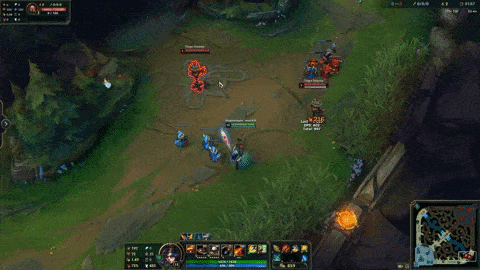
Accuracy: As stated before, having this setting turned on to make the days of misclicks be a thing of the past. This can be the difference between kiting in high-intensity situations and just straight up dying. Even players like Doublelift use this to their advantage!
Clearing Wards: A nice trick is to attack move click to your destinations to clear any pick wards that might be on the way. As a jungler this is extremely helpful when you're moving across river or camps while keeping an eye on your laners. Just be mindful that your champion might randomly stop moving since they're clearing a ward.
Identifying Range: This setting has the added benefit of showing you what your range looks like (including range altering abilities/items). This is great when establishing a zone of control and trading while the enemy is at arm’s length.
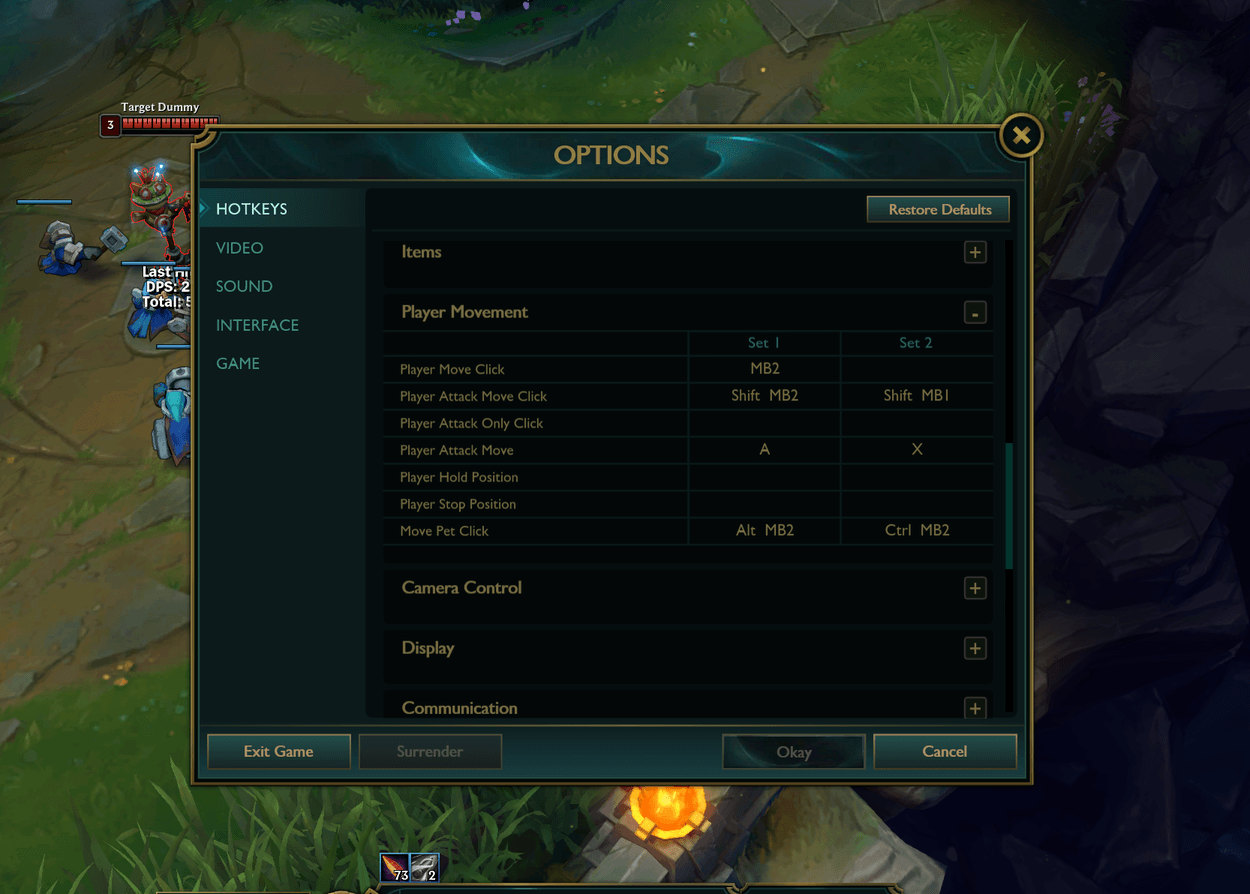
Okay, I know this one is an obvious one and should go without saying. But I’ve noticed a surprising amount of people that don’t have this setting turned on. There are going to be moments where you might take a sketchy fight and you’re unsure if you have the mana to cycle through your spells. Having this setting turned on eliminates the time of hovering over the spell and doing the math. This can help you avoid walking into a fight thinking you can use 3 spells when you can actually only use 2.
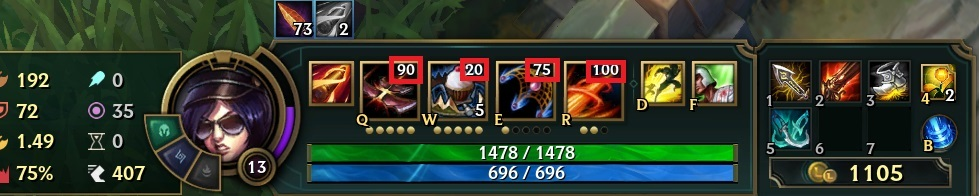
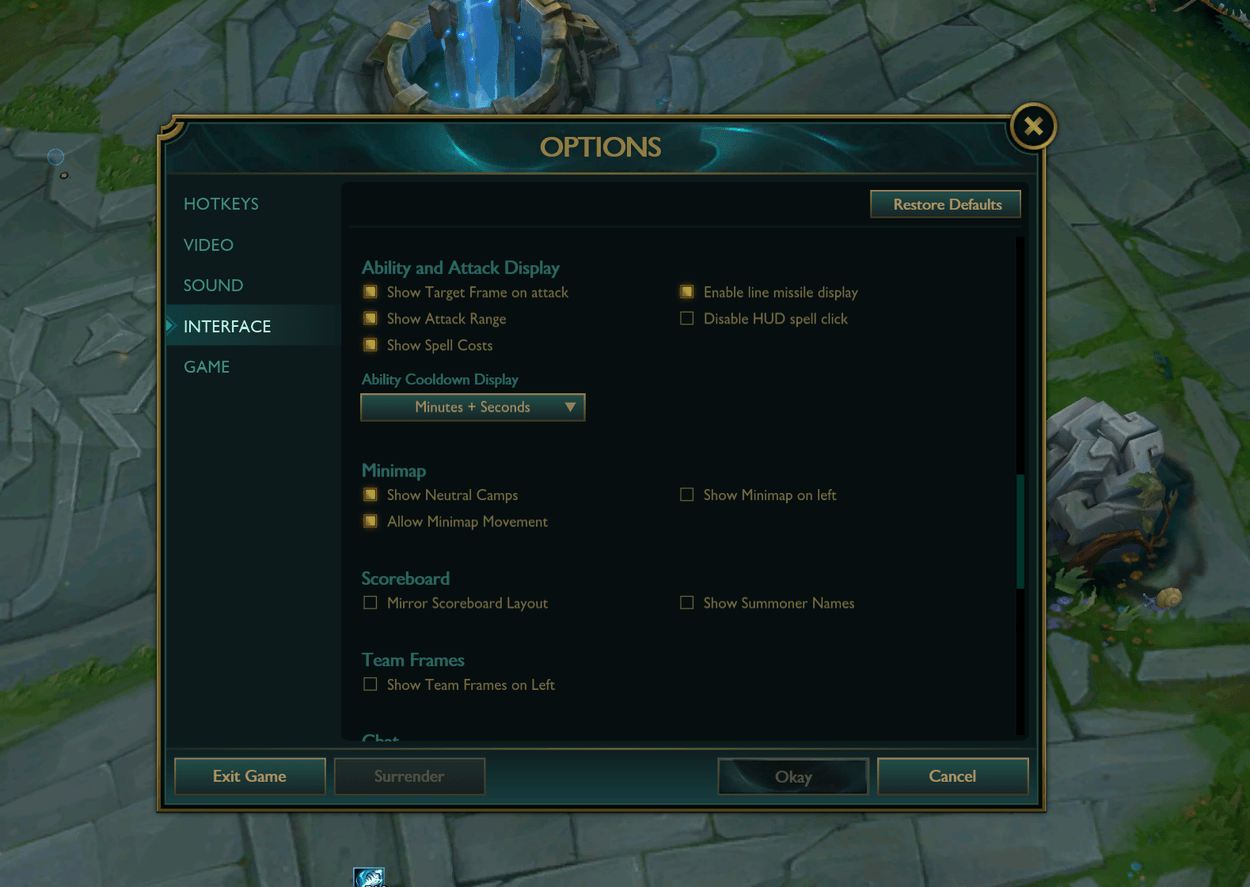
This setting is one that brought me to near tears when I discovered it. A combination of being an NA player and having overall poor internet in my area makes me play on abysmal ping. What this setting does is predict what direction you want to move before you click. The reason this is important is that it allows you to dodge skill shots much more fluidly. This setting was designed to assist high ping players and have them feel like they’re playing on lower ping!
Maybe this is what you need to get amazing mechanics (I’m so sorry Wukong):
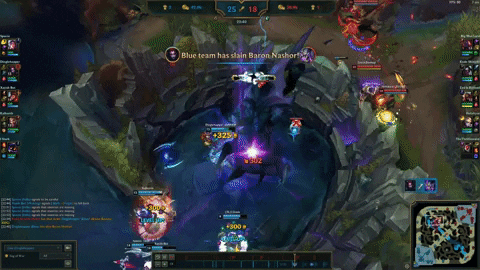
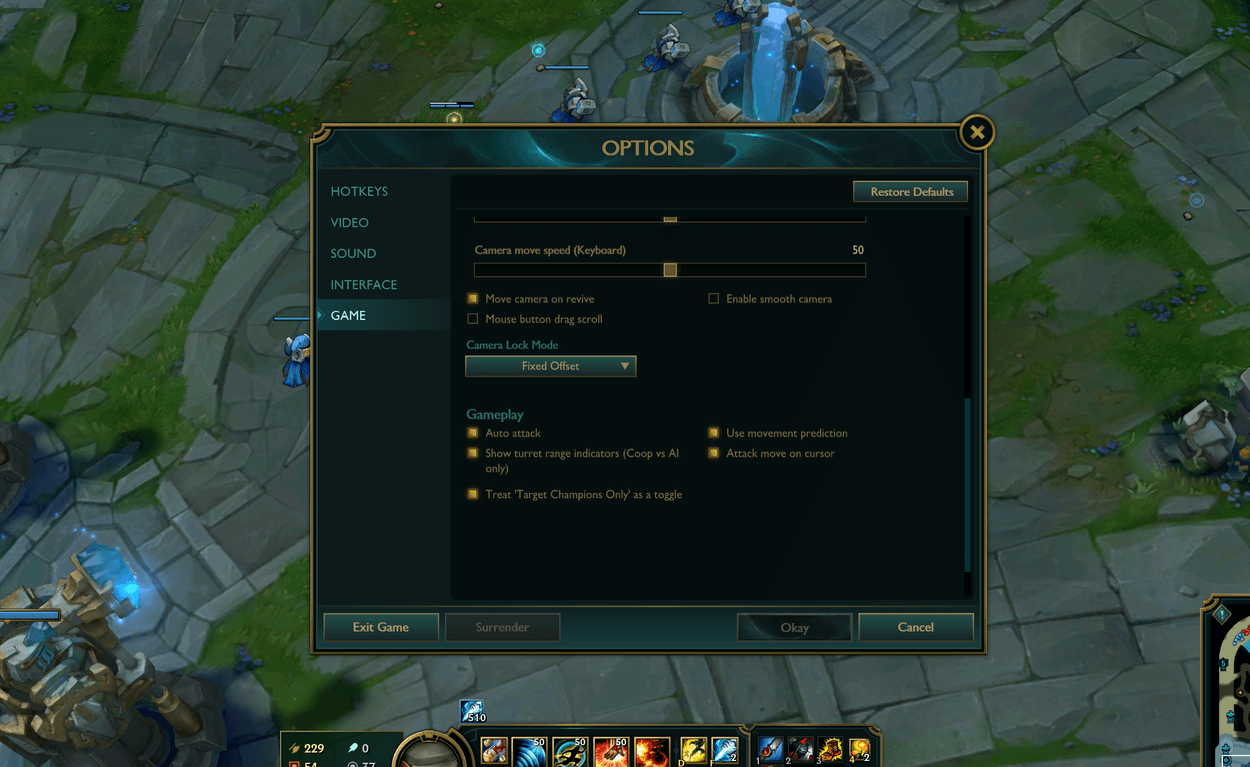
Nothing feels worse than being the Twisted Fate who flash gold cards a minion during an extremely important teamfight. The sound of all those question mark pings just haunts you in your sleep. Thankfully, activating “Toggle Champions Only” can change that. When this setting is activated, all you must do is press the key it's bound to and you become unable to click on anything that isn’t a champion. This toggle being active is indicated by the center of your cursor turning red. This can take some getting used to, but with practice, this hotkey holds great value.
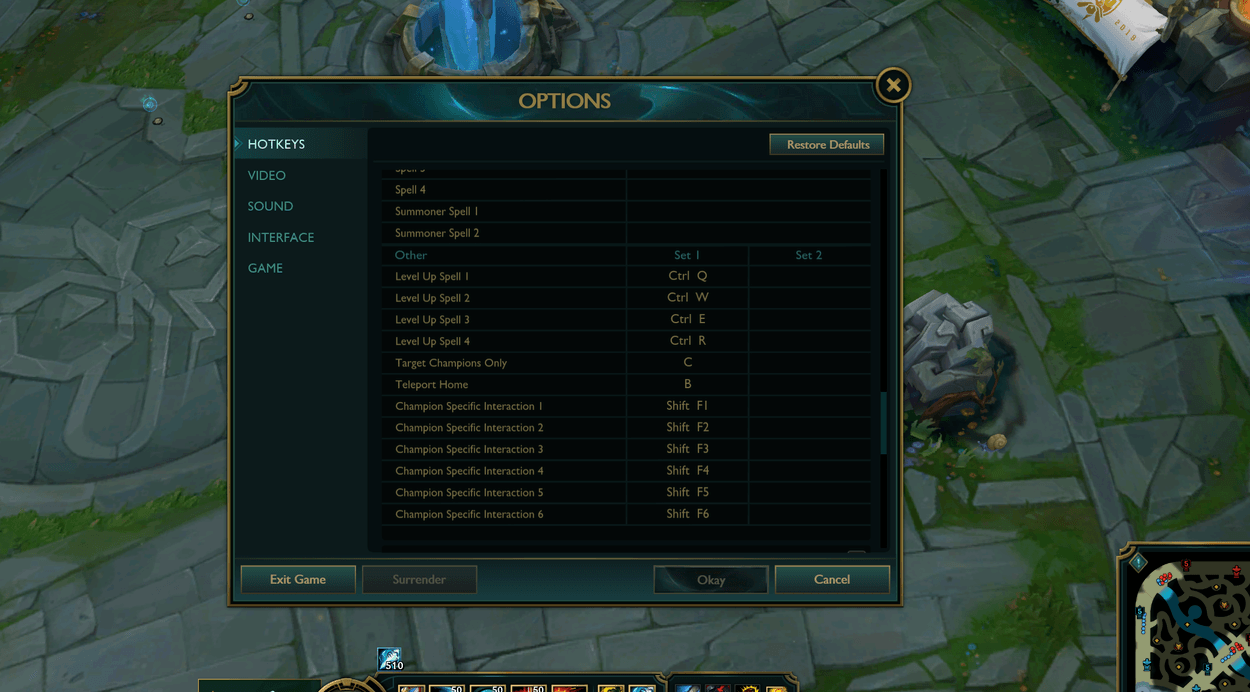
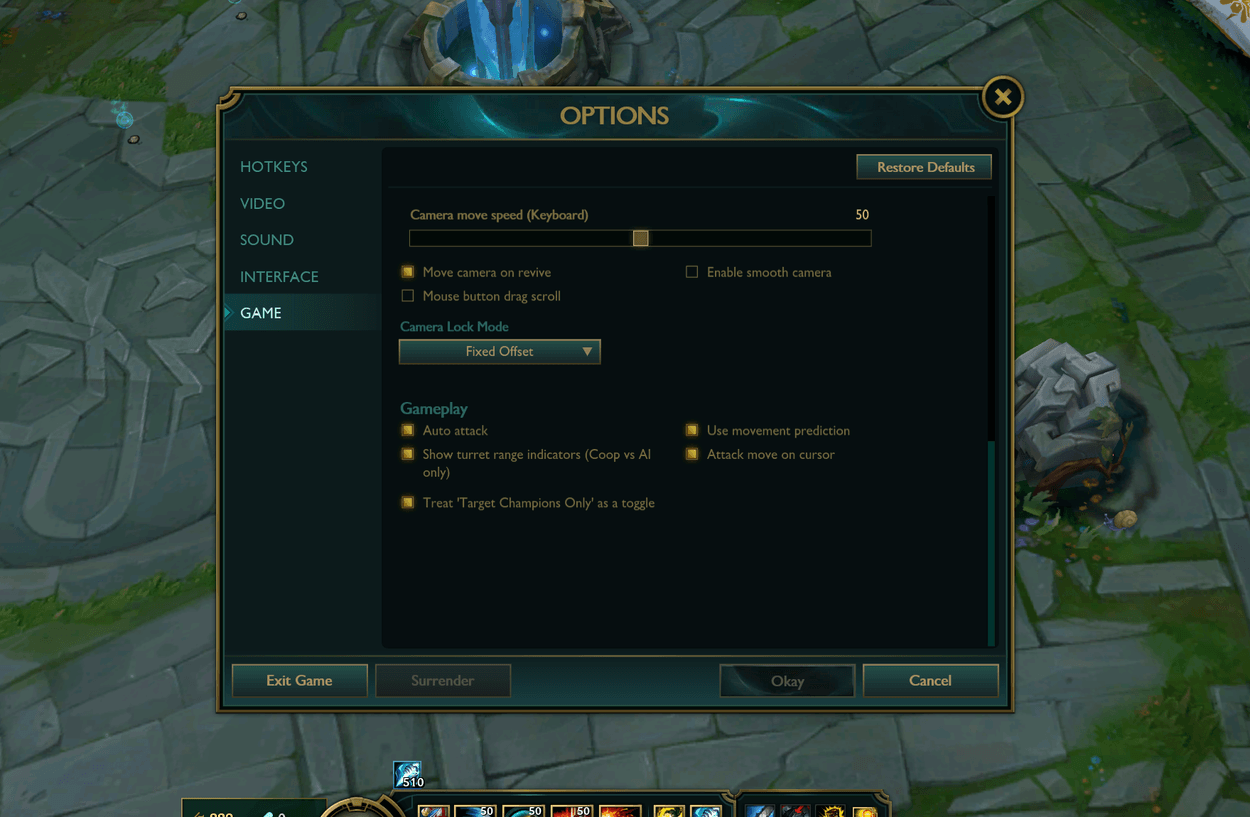
This one only pertains to about 30% of people in the world, but I’m sure they’ll appreciate it. Being a left-favored man in a right-favored man’s world just isn’t easy and Riot understands that! You actually have the capability of moving the minimap to the left of your screen and stop playing an internal tug of war.
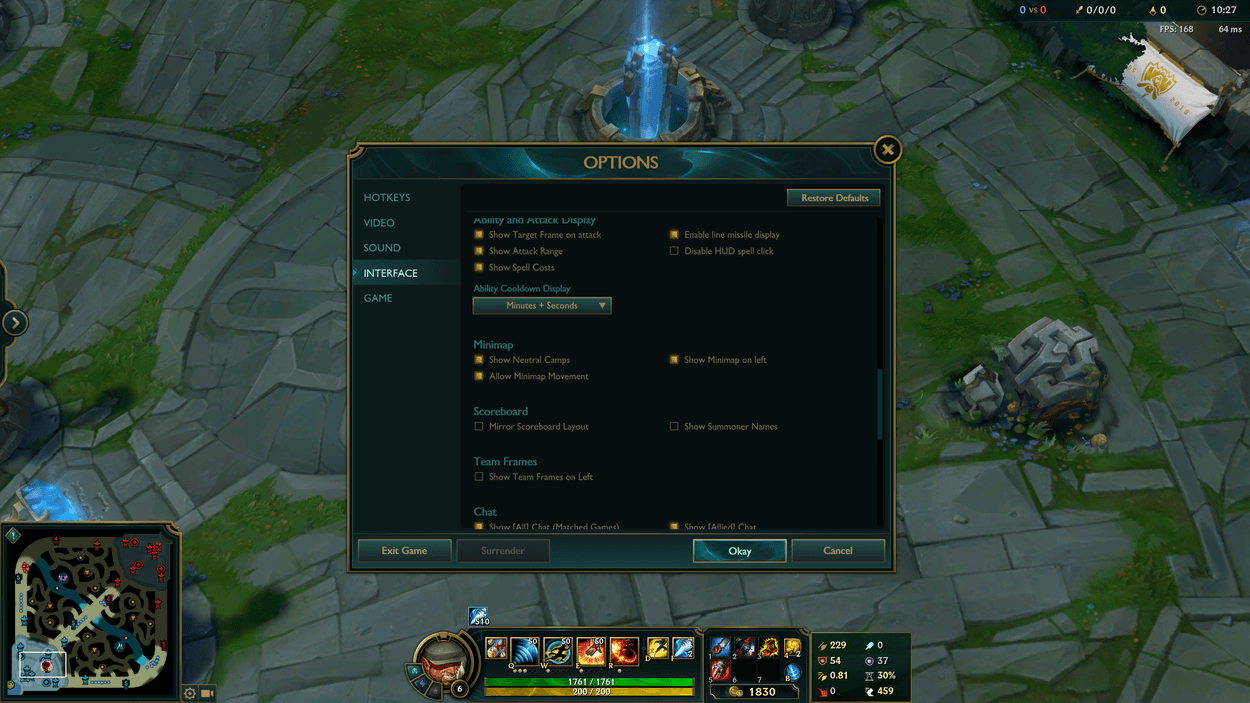
I hope these tips help you out and even gain you some Elo! If you like this sort of content, please let me know. I’m more than happy to get my hands dirty and dig deeper into subjects like these. Good luck on the Rift!