Fragpunk: Best Settings Overview
Ensure Fragpunk runs as smooth as possible with this best settings guide.
Ensure Fragpunk runs as smooth as possible with this best settings guide.
FragPunk throws fast gunplay, chaotic card mechanics, and flashy effects all in your face, so the last thing you need is bad settings holding you back. Nothing kills your momentum faster than a clunky UI, jittery crosshair, or settings that make everything look like a blurry mess. That’s why tweaking things just right is key.
Related: Top Upcoming Competitive Shooters Late 2024 (FPS, TPS)
This guide breaks down what to change, what to ignore, and how to get the smoothest, cleanest gameplay possible. Whether you're rocking a high-end setup or pushing an old toaster to its limits, we’ve got the best settings to keep you sharp, fast, and in control.
FragPunk’s Display Settings don’t impact FPS much, but choosing the right options ensures smooth gameplay and better visuals.
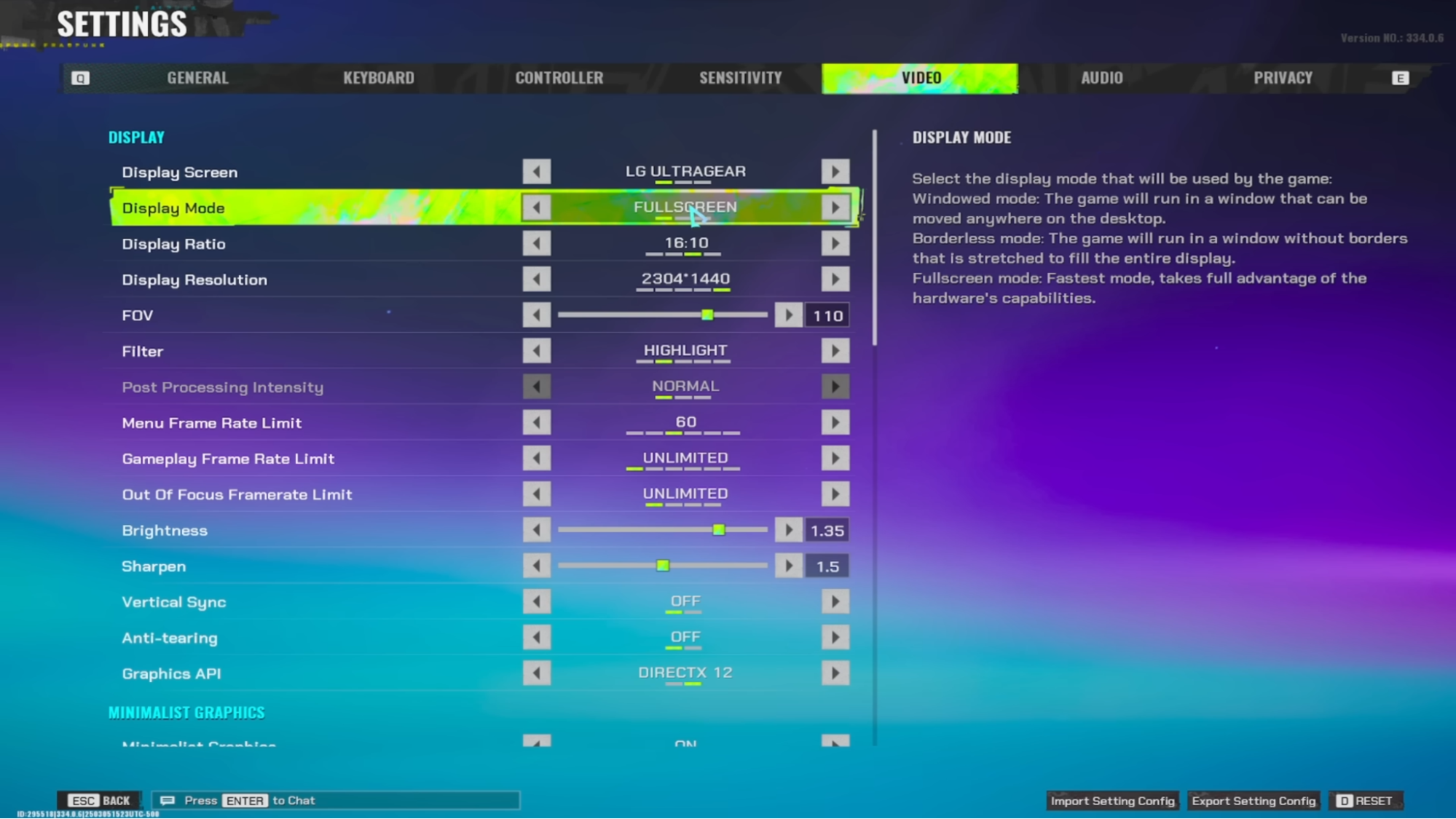
For most players, DX12 is recommended unless you have a low-end GPU with less than 8GB VRAM. V-Sync should always be OFF unless you're experiencing screen tearing.
FragPunk is well-optimized, but maxing out settings can tank FPS. These settings prioritize performance without making the game look terrible.
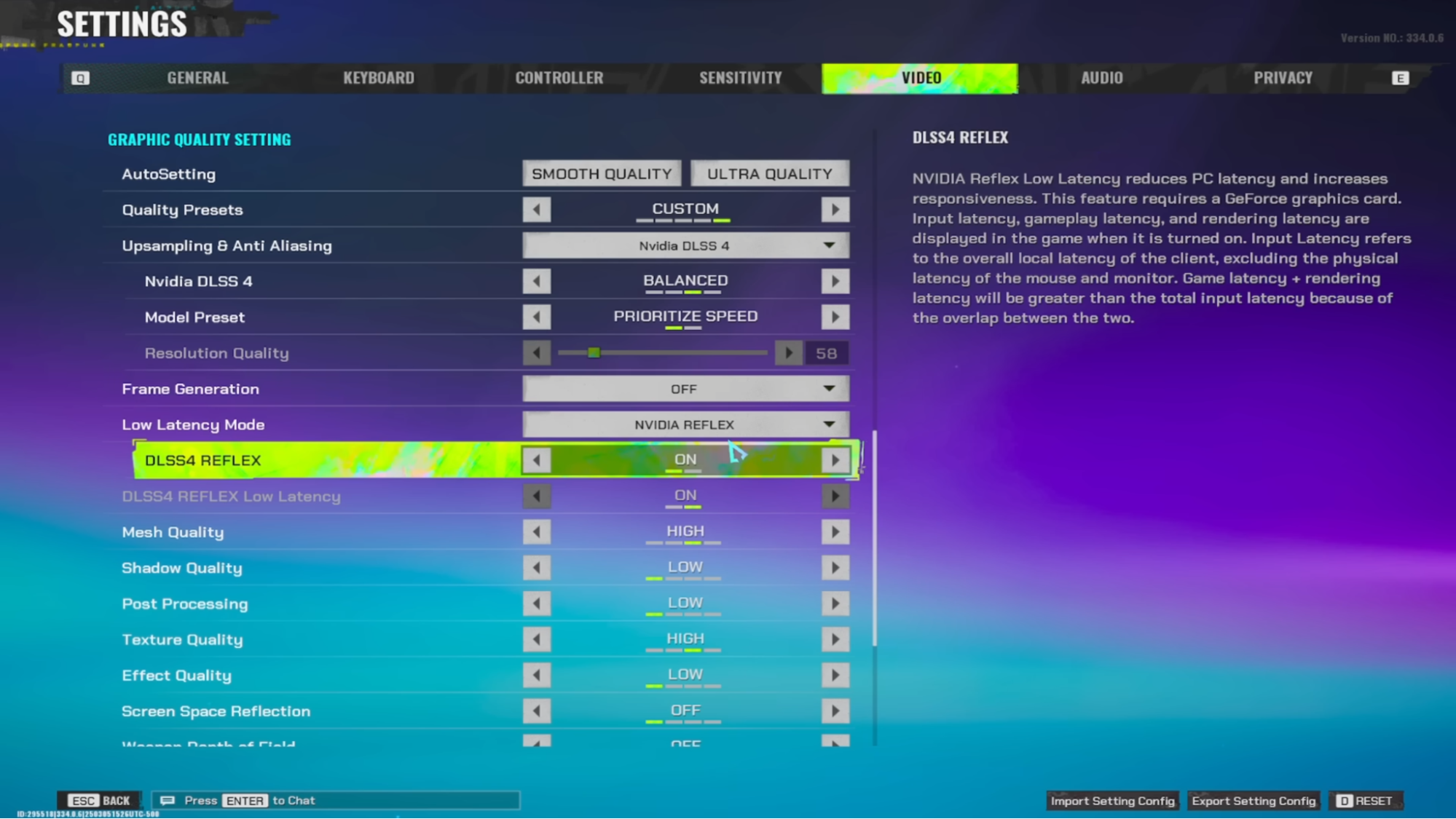
Turning off motion blur, reflections, and post-processing effects helps keep the screen clean. DLSS (Nvidia) or FSR (AMD) are great for boosting FPS while keeping visuals crisp.
At the bottom of the Video tab, there’s a Benchmark Tool that lets you test your performance. Alternatively, jump into a private match and tweak the settings to see what works best for you.
If you prefer clarity over flashy visuals, Minimalist Mode removes excess effects and UI clutter. It’s a good setting to experiment with. There is a slight FPS gain here as well, but nothing too crazy. Try it on your own and see if you like it. If you do consider turning it on you can use the following settings.
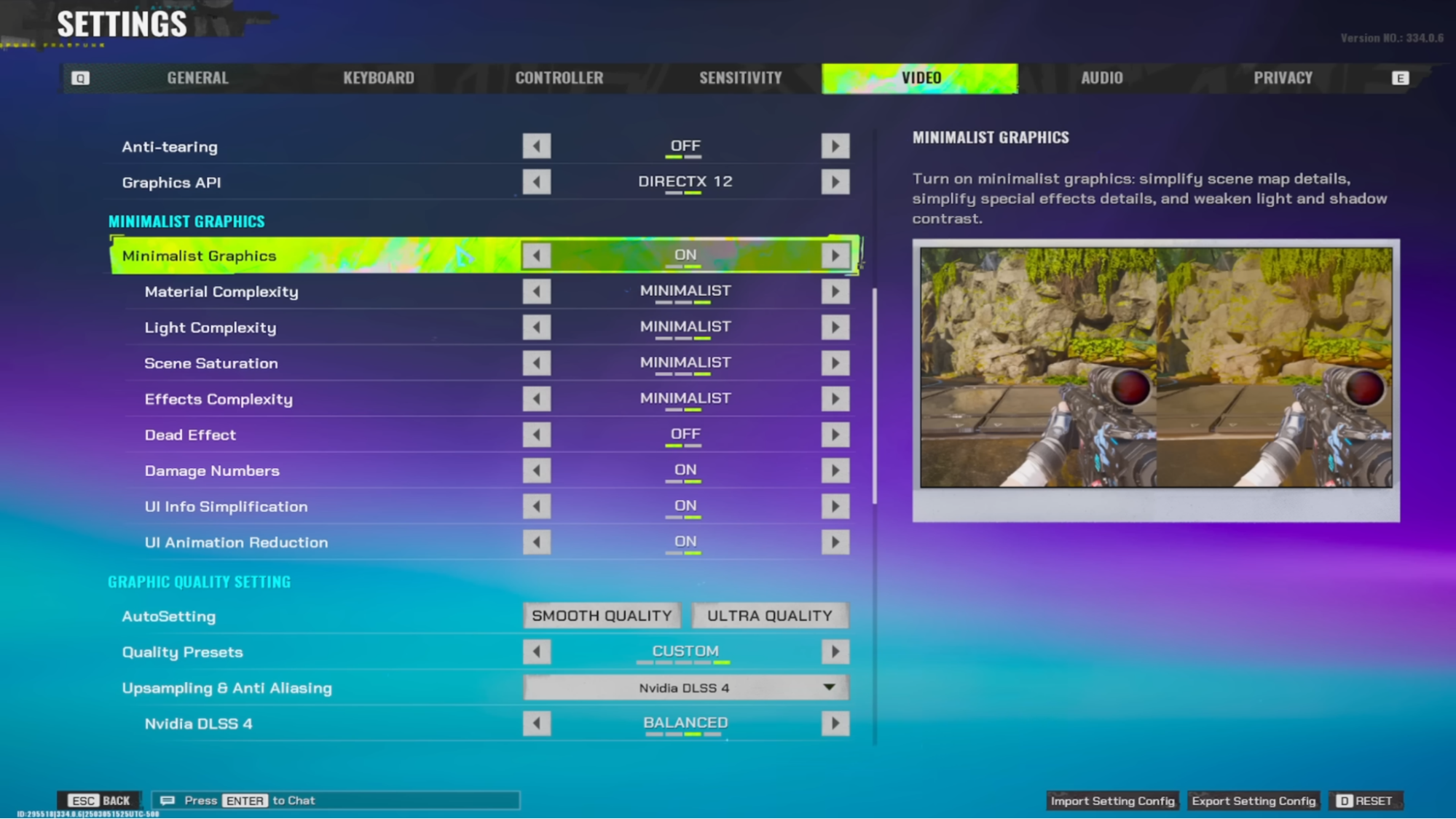
In short, this mode is great if you want to remove unnecessary effects, making enemy outlines, movement, and shots stand out more.
While these settings don’t affect framerate, they can improve gameplay experience. You will find these settings in the General tab. There are many more settings apart from these that you should try experimenting with. Because these are mostly personal preferences, we didn’t mention them here.
Your crosshair is more than just a dot on the screen—it’s the key to hitting your shots. A bad crosshair makes aiming frustrating, while a well-optimized one keeps your focus sharp. Since FragPunk offers extensive customization, you can tweak everything from shape and size to outline transparency to find what works best for you.
Here’s how each setting works and the best way to adjust it for maximum accuracy.
In the Settings Menu, navigate to General > Crosshair Settings to access the customization options. Fragpunk is a tactical shooter, so our guide for CS2 crosshairs is also applicable here, if you already play CS2.
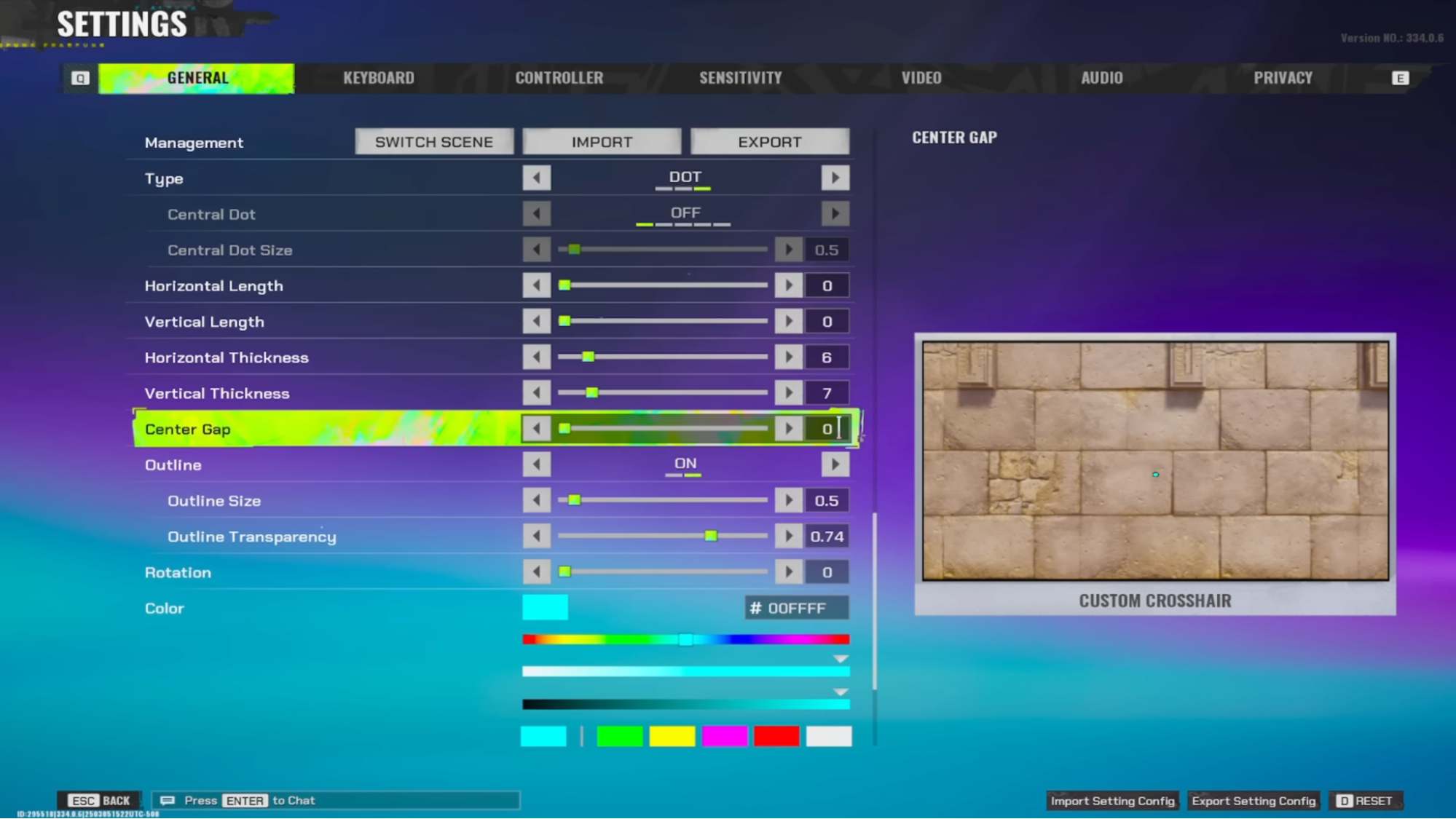
We recommend:
A good crosshair should be simple and static to ensure precision aiming. Avoid using thick or animated crosshairs, as they can be distracting, making it harder to focus on targets. The color of the crosshair is important as well. Bright colors like Cyan, Green, or Magenta stand out on most backgrounds, while Red or White may blend into certain maps, making them harder to see in fast-paced fights, so avoid using those colors for your crosshair.
Apart from that, a crosshair is a massively personal preference, so hop into the practice range and experiment with different crosshairs until you find what you are looking for.
At its core, FragPunk is a competitive title, so configuring your settings is highly recommended for a smooth experience. These settings are tuned for performance, so you can get the maximum frames possible.