How to Change Your CS:GO Background
Learn how you can easily customize the background of your CS:GO’s main menu.
Learn how you can easily customize the background of your CS:GO’s main menu.
One of the biggest perks of PC Gaming has to be mods. Mods are essentially modifications (duh) of the game’s files, making it look or behave differently than it was originally intended by the developers.
There are some game producers and game companies that are all about the mods and even give some “mod tools” to their players, which allow them to explore, change and create game files at will. And then there are some who just don’t want players meddling with their game… but that’s a whole other story.
CS:GO, and Valve, have always been open to modding. In fact, the original Counter-Strike is a full mod made from Half-Life. If it wasn’t for modding, there wouldn’t be Counter-Strike and I wouldn’t be here writing this.
Ever since the Panorama update was released to CS:GO (the one that changed all the menus to what we know today), players have figured out how to change the background video that’s playing on the menus. It’s honestly a simple process, it’s basically just changing a file (and making sure the format and naming are correct). But we’ll get there.
In this article, I’ll show you how to change the background of your CS:GO’s main menu, making sure to cover every single step and how to back up the old files in a practical way so that you won’t lose them if you want to go back to the default ones.
First of all, you need to have the video file you want to use saved on your computer. MP4 is a good format and, above all, easy to work with. You can get your video from several places on the Internet, like YouTube. Just download part of the video you want to use, feel free to edit it if you want to add some effects, and export it.
If you want to download a video from YouTube, you can use an online video downloader like this one. After that, just copy the link from the video, paste it on the website, and download it. Make sure it is at least 720p, as a quality lower than that might not work as intended.

If you want your video to work, you have to make sure it’s in .webm format. That’s the only format that CS:GO is able to read for the use we want. Fortunately, there’s a rather useful and free tool available online that will allow you to convert your files easily.
You can use the free tool available here.
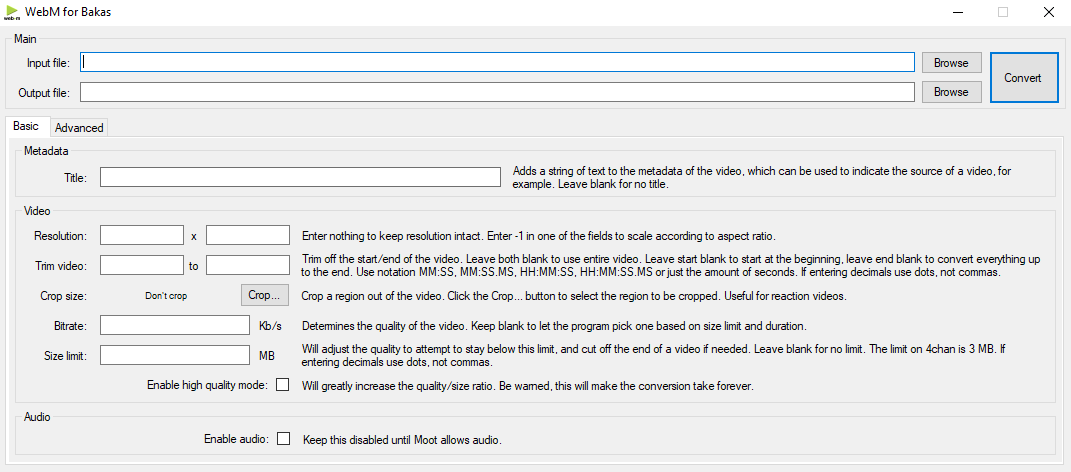
This is what you’ll find after downloading and opening the program. It may look scary for those that are not so well versed in technology, but it’s actually really simple. You won’t need to mess with every single setting, making it even easier to use.
Input file: Browse and select the file you downloaded or want to use for your CS:GO background.
Output file: Select the location where you want your converted video to go (eg.: Desktop is a place as good and practical as any other one)
Make sure you select “Enable high quality mode” for obvious reasons. Unless you’re an advanced user, you won’t need to mess with anything else. After that just hit “Convert” and, depending on how good your PC is, just wait for it to finish converting the file.
This is the final step, and it’s where you’ll see how easy it actually is to change the background on CS:GO. The default background is just a simple .webm file that you can find on the CS:GO game folder and all you need to do is replace that file with the one you just created.
Navigate to this folder:C:\(...)\SteamLibrary\steamapps\common\Counter-Strike Global Offensive\csgo\panorama\videos
Reminder: You might have a different hard drive path, but as soon as you’re into the SteamLibrary folder, it’s the same for everyone.
At the time of writing this article, the video used for the default CS:GO background is “Ancient”. The easiest way to change it while making sure you don’t lose any files is the following.
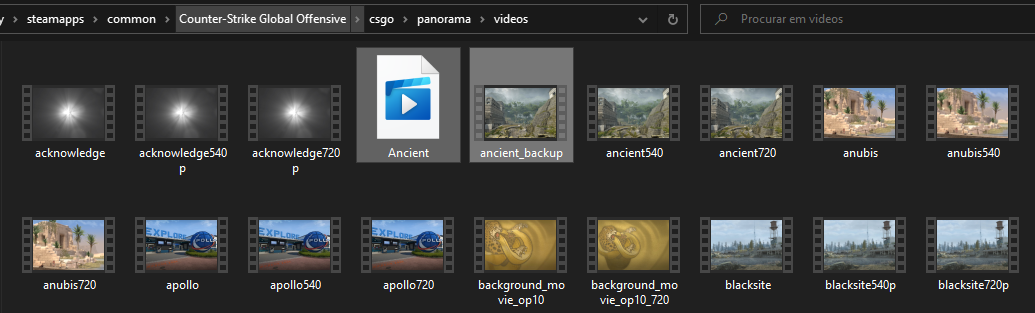
And there you go! The next time you launch your game, you will have your video as the background! You can also change any other video on the folder, as long as it’s one of the backgrounds you can change it on the game settings.
If you eventually want to get back to the default background, just delete your file and rename the original one to “Ancient”. Also, make sure you don’t do this with your game running, as it might not apply, and get the files back to what they were when you close it eventually.
The sky is the limit - you can get your favorite frag movie as the background. You can use a family video. You can even use that video clip you’re not comfortable sharing with your friends just for some laughs. Just remember to turn it off if you eventually use the PC at a LAN!
Thank you for reading this article! Hopefully, you were able to change the CS:GO background to your preferred piece of content from Dignitas! You can reach out for feedback or suggestions via Twitter.
Visit our partner VIE for the safest market and best customer care in esports betting.
Must be age 18+ and reside in a country where online gambling is legal. Gamble responsibly.