How to Download Workshop Maps in CS:GO
Learn how to download and play your next favorite map directly through the Steam Workshop.
Learn how to download and play your next favorite map directly through the Steam Workshop.
You’ve probably already seen your favorite player streaming a map that you have no idea how to access on your own game and computer. The thing is - it is really easy to get access to countless new maps in CS:GO nowadays, you just have to know where to look for them.
Steam has an amazing feature called Steam Workshop. It serves essentially as a Library of modifications (commonly known as Mods in the gaming industry) for games that support it. Although some other games also have external tools, CS:GO uses all the Workshop features - after all, it’s a game developed by Valve, the owners of Steam.
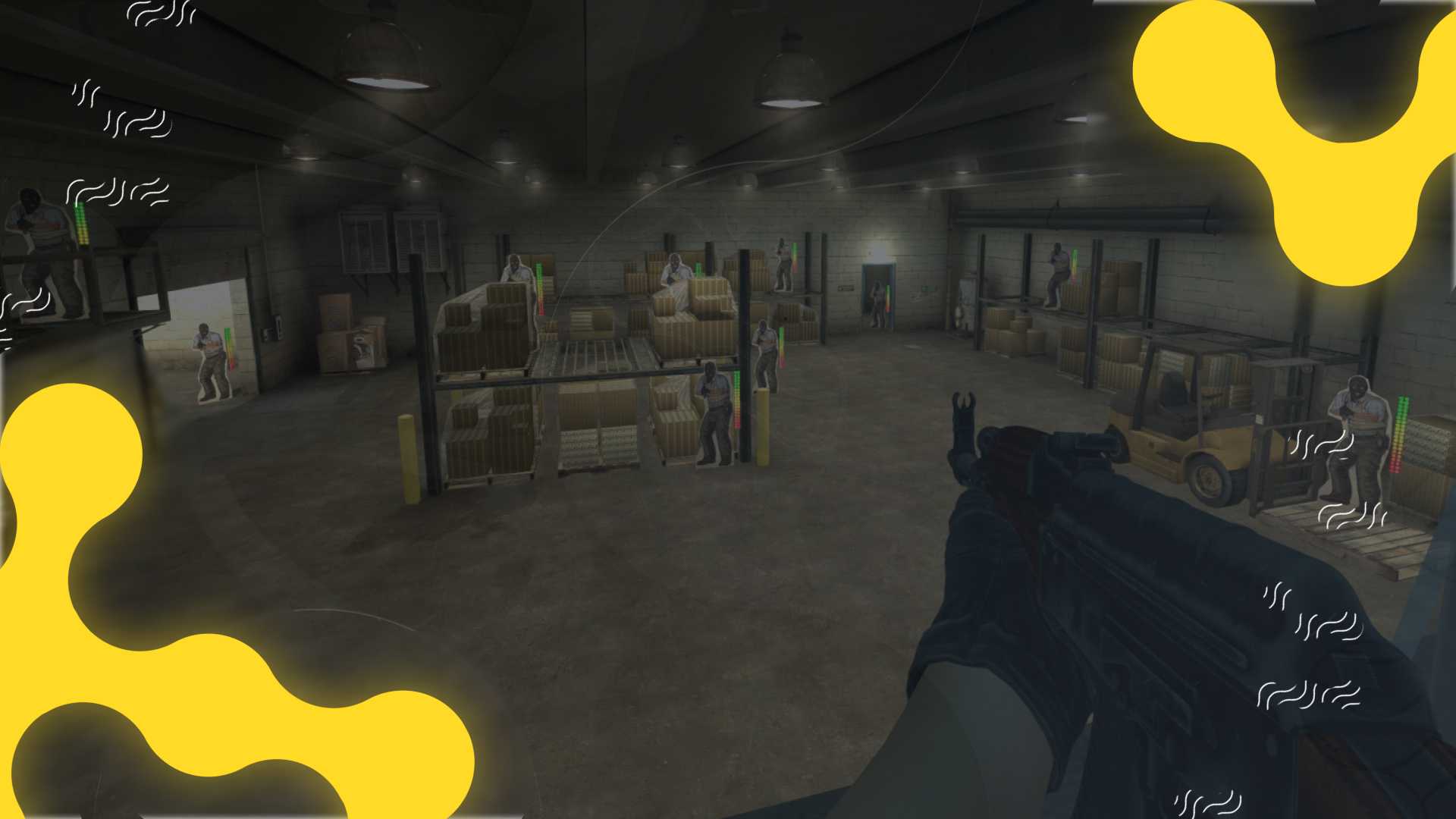
Once you know how to navigate and use the Steam Workshop, you’ll open up a whole new world in your CS:GO experience because, and you’ll have to believe me on this, the imagination is (almost) the limit.
Since CS:GO has a really deep mod tool, virtually anyone can create custom mods and maps for it. Although it filters automatically through the best submissions, you can find some really good gems in there if you take the time to look for them.
First of all, you need to access the CS:GO Steam Workshop page. You can do it via browser or the Steam Client. Here’s the link. Remember that if you do it via browser, you’ll need to log in first so that it connects your downloads to your account and client.
The process really couldn’t be any easier. You just need to enter the map/mod page and click on the big green box that says “+ Subscribe”. Once you do it, Steam will automatically start downloading the necessary files into your CS:GO folder.
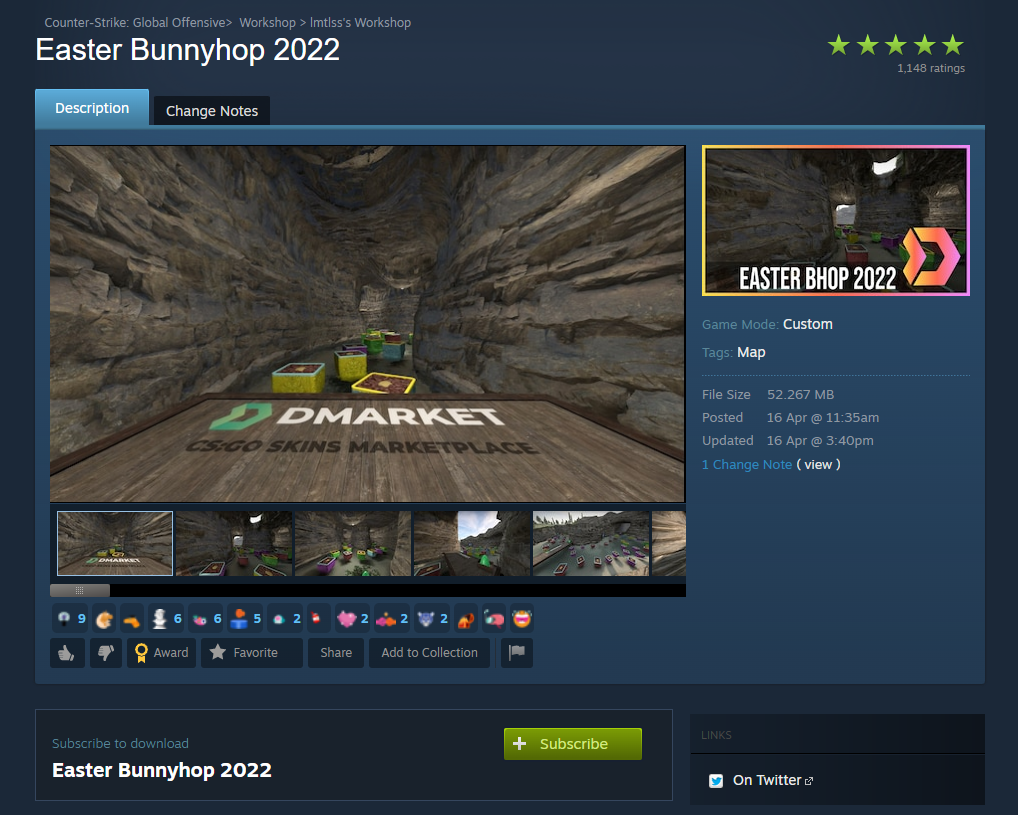
After the download is finished, you can access it through your game. You have two options: either you open it via the console with the command:
or you go through the menus to the tab “Workshop Maps”. As you can see, it’s entirely integrated within the game, which makes everything easier.
There might be a few caveats, though, and that’s what I’m going to talk about next.
Some of the most complex maps (or made by less experienced modders/mappers) require some tweaking to be played the way the creator wanted/they’re supposed to. Those can generally be found on the map description, on the Steam Workshop page.
Make sure to read them and use the settings written. Those are generally pretty easy, like choosing the correct game mode when entering the map or inserting a certain console command.
What generally happens if you don’t follow the provided instructions is that you enter the map, but it doesn’t behave the way it’s intended to. For example, a surf map might not have the movement settings correctly applied, or the bots needed simply do not spawn.
The best maps generally have these applied automatically, but just make sure to check all the descriptions.
It’s as easy as installing them. Just go back to its workshop page and hit “Unsubscribe”. After that, your game will be updated through Steam - all it's doing is removing the files belonging to that mod.
As you can see, it’s pretty easy! But be careful! If you go deep enough into the Workshop, you might find some weird mods that do more harm than good. Always look at the ratings and the comments, as well as the creator’s profile, as some might be intended for some more nefarious uses.
If your game starts behaving in a weird way after installing something from the Workshop, make sure to remove it as soon as possible, check the integrity of the game files through the Steam Library, and, if you want to be extra careful, make a quick check-up with your antivirus or Windows Defender.
Although the probability of catching a virus or malware through the Steam Workshop is almost zero, you can never be too careful. I mean, you’re digging into unknown territory if you go deep enough into the Workshop - you’re on your own.
Thank you for reading this article! You can reach out to me for feedback or suggestions via Twitter.