How To Play League of Legends on a Mac
Many popular game titles unfortunately lack macOS support. However, is this the case for League of Legends? Read on to find out!
Many popular game titles unfortunately lack macOS support. However, is this the case for League of Legends? Read on to find out!
Look. There’s no shame in being a Mac gamer — we’re not here to make you feel unworthy for your style over substance splurge. However, we are here to get you up to speed on whether you can actually play League of Legends on your Mac device.
Since many games aren’t compatible with Mac, especially after Apple has been discontinuing support for frameworks like OpenGL, your concerns are pretty valid. So let’s get straight into it!
In short, yes! League of Legends is compatible with Mac devices, including the old processing chips and the latest Apple silicon chips (think M2 and M3). While many game developers have forsaken Apple, Riot has consistently worked to optimize League of Legends for Mac users and they plan to do so for the foreseeable future.
Just be mindful that League of Legends is not currently officially supported on macOS 12 and 13, but a compatibility update is in development. In the meantime. If you wish to play LoL, you may need to roll back to a previous OS.
As of 2024, the current minimum system requirements for League of Legends on Mac are:
But hey, if you’re not the type to enjoy clunky, stuttering gameplay and a hot-to-the-touch chassis — aka every gamer ever — you’ll need to meet the following recommended system requirements or above:
Ready to jump into the action and experience all the Rift has to offer? Then the next stop in your quest is the League of Legends’ official website, where you’ll need to create an account and download the relevant client file:
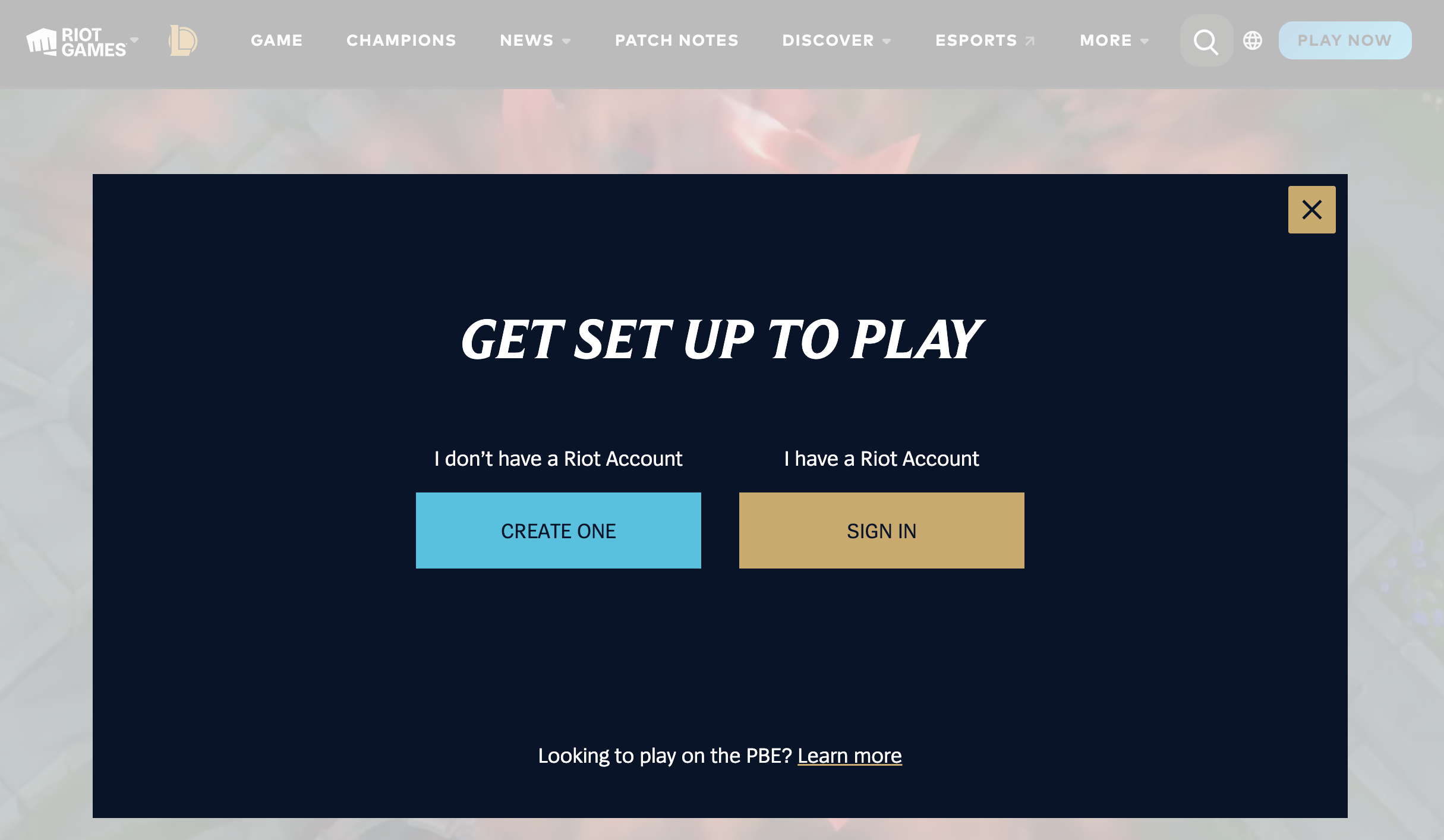
The process is pretty simple, but it can take some time depending on your Mac model and connection speeds. In general, you can expect the download to take anywhere from 30 minutes to a couple of hours.
There’s no beating around the brush (see what we did there?). Mac devices aren’t exactly… built for gaming. While League of Legends isn’t an intensive game, it can generate a whole lot of heat, especially if you’re grinding it out in ranked queue.
To ensure you’re getting the most out of your Mac device, make the following tweaks to the in-game settings:
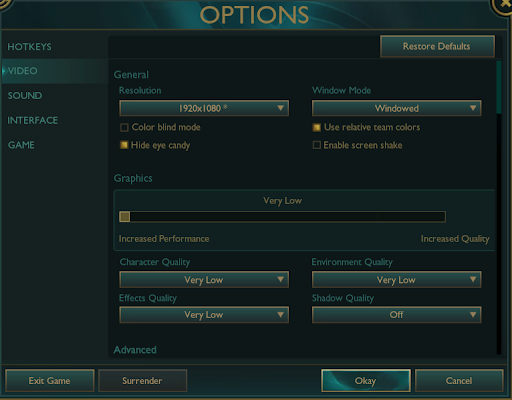
You can also “optimize” your IRL gaming setup to keep overheating issues at bay. Invest in a high-quality laptop cooler, keep your device out of direct sunlight, and ensure you’re within optimal Wi-Fi range.
As a last tip, don’t forget to close unnecessary background processes in the Activity Monitor app. You’ll be surprised how much background tasks can slow down your Mac, and it’ll give your device a whole new lease of life.
Jumping into the Rift for the first time can be daunting, but remember you don’t have to navigate this “fog” alone (you’ll get the reference in time — don’t worry). Our blog page has plenty of beginner-friendly guides, and you can also connect with veteran LoL gamers on our dedicated Discord community.