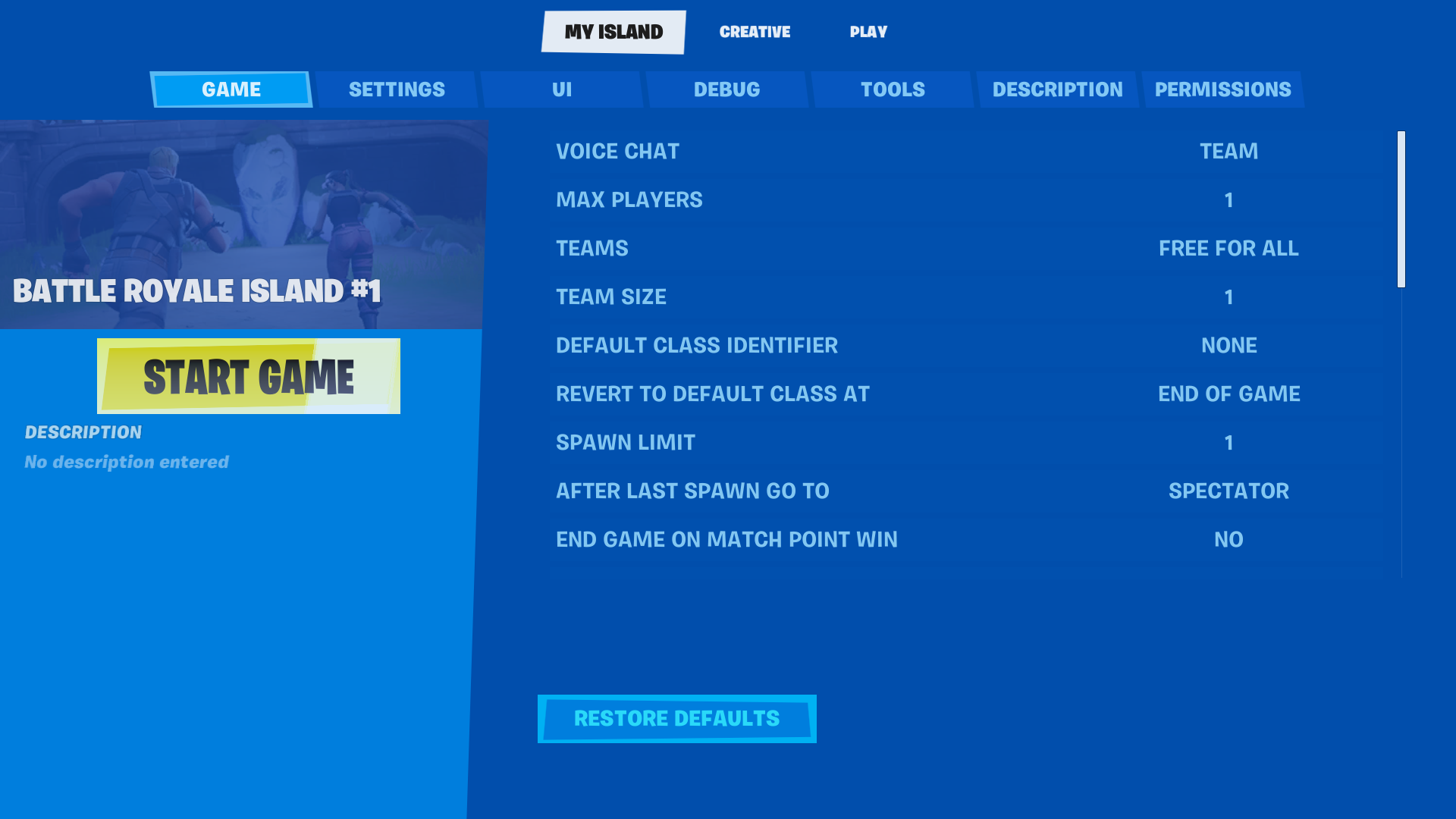Perhaps one of the most unique modes added to Fortnite, Creative 2.0 gives players the freedom to create and share games within the game itself, without the hassle of actually coding or using an outside engine. Within the Creative menu, there are a wide variety of different experiences created by players. Creative allows players to take a break from the high-octane action of regular Fortnite and experience some casual fun.
In this article, we are going to break down the basics of Creative like menu navigation, the hub world, and the different features the game mode offers players to help them create their own experiences.
Navigating the Creative Menu
At first glance, the Creative menu can be a bit daunting for some players with all of the different maps and games it throws at you right off the bat. However, navigating the menu is easier than it may seem.
The Discover Tab is the first tab that opens when you go to open Creative. To get started, simply click the icon to change the game mode above the Play button on the right side of the screen. This will open the menu showing all the different game modes and experiences you can choose from. By default, the category at the top of the menu should be the By Epic option. These are all the default Fortnite game modes like Solos, Duos, Squads, Zero-Build, Save The World, etc. There are several other categories and genres to choose from that you can find by scrolling up or down the menu.
If you want to narrow your search, selecting the Browse tab will provide you with a list of different categories. Clicking one of these tabs will direct you to a menu with a list of different games to choose from. To go back to the main search menu, press the Escape Key, or click the back button in the lower right corner. If you find a game that you want to try out, click the game you would like to play or click the Accept button. This will take you back to the main Fortnite menu where you can ready up and join the server.
Finally, the last three tabs are the My Library, Create, and Island Code options. My Library allows you to view all the different games that you have favorited in the past, allowing you to quickly navigate through all the past games you liked the most. It also allows you to see your recently played games in case you did not favorite them previously. The Create tab simply provides you with an option that takes you back to the main menu and loads up Creative in the game mode window. Lastly, the Island Code tab allows you to enter a Creator’s Island Code that takes you directly to their island or game.
The Hub World
You will be taken to the Hub World when launching Creative and it is a small room that contains a rift that takes you to the selected Island in the Console next to the rift. Using the Console allows you to select which of your Islands you would like to play if you have multiple. To select an Island simply select which one you want to play, and then click the Set Portal button in the bottom right. On this tab, you can also remove duplicates or rename any of the Islands you have. The console also allows you to see your deleted Islands and recover them if you wish to do so.
In Game Options and Settings
When you arrive on your Island you will be spawned on a platform that has four consoles that allow you to change different game settings. They are Loot, Deployment, Storm Caller, and Map Settings. Each of these provides you with tools on the menu of each console to adjust each category to your liking. Each of these menus essentially functions the same way, providing you with options, functions, and events to choose from in the corresponding menu.
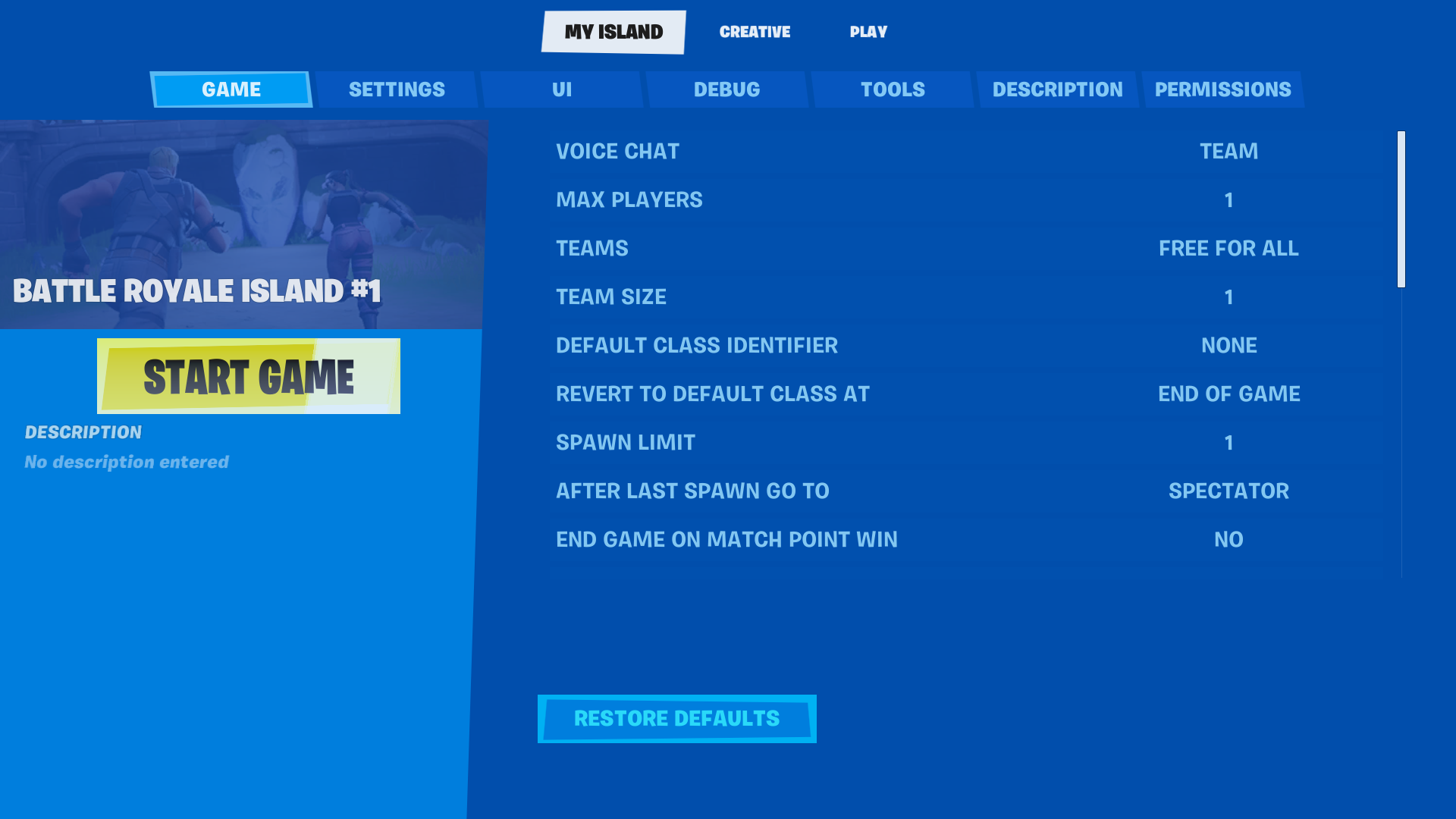
Opening your inventory will display three tabs, My Island, Creative, and Play. Each of these tabs has menus that display different settings. The Play tab simply shows your current inventory like regular Fortnite. The Creative tab shows all the different Devices, Weapons, Consumables, Chest options, and Levels. Here you can search for or organize by keyword to find what you need. One thing to note about the Weapons tab is that it includes all weapons in Fortnite, both current and vaulted. My Island provides you with multiple different tabs. Each of these tabs has menus that display different settings that you can adjust. Here is a quick rundown of the My Island tab:
Game
This menu allows you to control the general settings regarding players and interactions that will be allowed in your game. Things like voice chat options, if there are teams, player limits, score settings, time limits, etc. are all on this menu.
Settings
This tab allows you to control specific in-game settings like ammo, health, resources, building, damage modifiers, allowing flight, player speed, etc. This is where the creator of the world gets to make the experience unique outside of the map they build.
UI
This menu pertains to the user interface settings such as the mini-map, scoreboard, timers, or anything that does not pertain to the gameplay but the in-game UI.
Debug
The Debug menu is used for debugging custom options that are applied through the device items found in the Creative menu that can change settings in-game.
Tools
The Tools tab is used to help create and restore backups, as well as upgrade devices or entirely reset your Island. This menu also provides players with a link to apply to have their creations officially published.
Description
Allows you to edit the name of your Island as well as provide a description of what you have made.
Permissions
Allows you to edit the permissions regarding who can copy and edit your Island.
Conclusion
Fortnite’s Creative mode has so much to offer players that want to create games and share them. Whether with friends or a bigger audience, Creative mode gives players the tools to start making games to share with the community. Hopefully, this guide has given you the information needed to start playing or creating experiences in Creative mode!