Best Settings and Key Binds for CS:GO
Improve your gameplay with these simple tips regarding settings, key-binds and other options available to you.
Improve your gameplay with these simple tips regarding settings, key-binds and other options available to you.
Looking for the best key binds in CS2? You can find our updated article here.
Having the best possible settings you can is of the utmost importance when playing a competitive game as Counter-Strike: Global Offensive. We may be talking about video, audio or even keyboard settings - everything can be the difference between you getting stuck in a certain skill level or advance to the next one, whatever it may be.
One thing to have in mind is that although most of the tips I’m going to give are general knowledge and some even common sense, it all comes down to personal preference. You may not care about being the best player but prefer a good visual experience. That is a different topic. In this article I’m going to focus on the preferred settings you should aim for a high-level gameplay.
Although most people would say that it is best to just follow a basic rule, I don’t totally agree. That rule is: everything should be as low as possible, despite your computer power. In my opinion, that rule can and should be a little tweaked, according to your computer's capability. I think that is a generalization that should not be totally followed. More FPS is always good, especially on a game that relies on an engine where its performance is strongly tied to FPS (Source Engine), but is not everything. There are certain video options that can give better visibility if they’re not on its lowest setting.
Below you can check the settings I’m currently using.
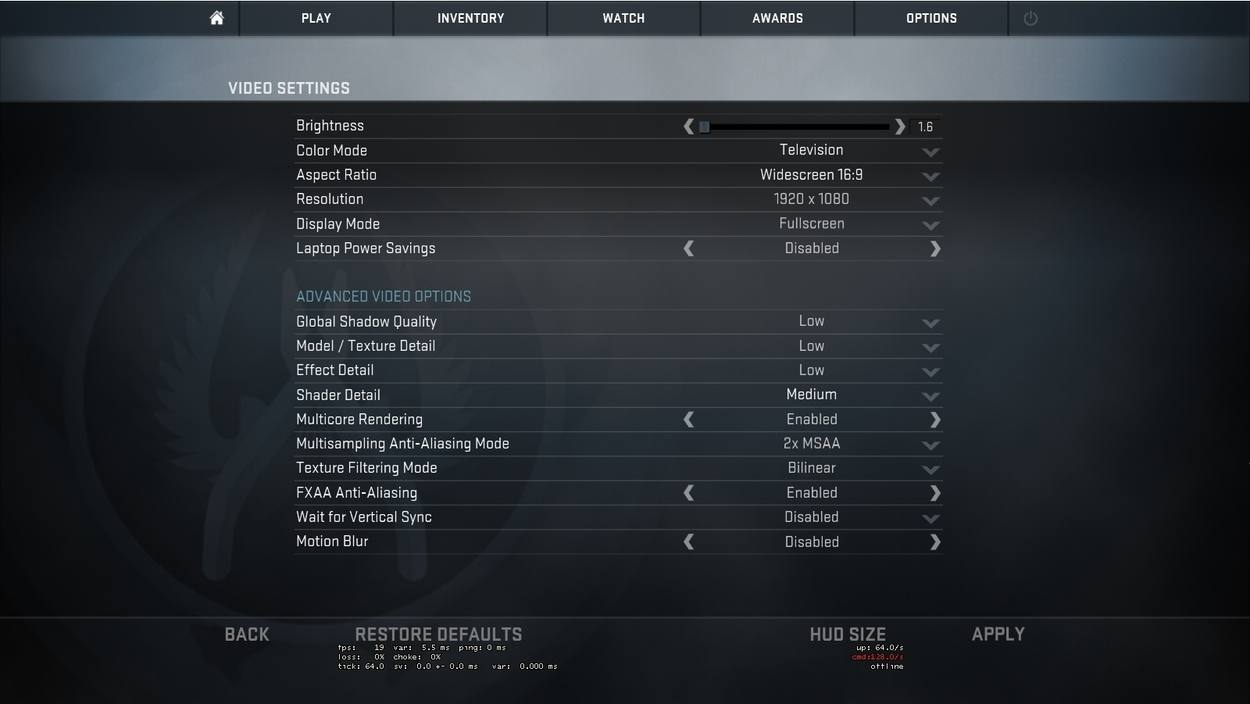
Brightness: Use a high brightness setting, so you can you easily spot enemies in those corners with low light. (The level bar is bugged and although it seems like it is on the lowest setting possible, it is actually on the highest).
Color Mode: I use Television because it is brighter, although I play on a Computer Monitor.
Resolution and Aspect Ratio: Personal preference. Most pro players use a 4:3 resolution, but that is not generally better. In fact, it is worse. They use it simply because they’re used to it. Playing in 4:3 reduces your FOV, making you see less area around you in your screen.
Laptop Power Settings: Always Disabled, so it doesn’t cap your FPS.
Display Mode: Fullscreen gives you better performance.
Regarding Advanced Video Options, I want to call your attention to the following aspects:
Global Shadow Quality: As the name implies, it only changes the shadow quality. It does not remove or add shadows. You will always see the shadows of your opponents and teammates, no matter the setting you’re in.
(Editor's note: if you put shadows on high you will see shadows when you're further away, giving you an advantage. So put this setting on high!)
Shader Detail: This one is dependent on the graphical power available in your PC. If you set it to medium-high, you can discern movement better across the flames from a Molotov or Incendiary. It can be a bit hard to spot those movements on the lower setting. But then again, it is not game changer in my opinion and having a high setting can tank your FPS more than you would like.
Multicore Rendering: Always Enabled if you have more than one Core in your CPU, which you most surely have.
Multisampling Anti-Aliasing Mode and FXAA Anti-Aliasing: The first is more demanding on your PC, but also produces better visual results. This one is 100% preference. In my opinion, having it set to 2x MSAA gives you a good balance between visuals and performance. This setting can greatly help you on long range engagements, allowing you to spot your enemy more easily. FXAA is a less demanding option, but can make your picture look a bit jagged on some corners.
Motion Blur: Always disabled. It can mess with your aim on those fast movements, causing you to lose track of the target.
One very important set of settings that most people don’t give the proper attention are the inputs. Most players will probably use the default binds or switch it to what they’re used to from other games. On such a high-paced and competitive game, all the little advantages you can get are needed to succeed, and these start on having the right keybinds on your keyboard and mouse. I’m not going to recommend a set key for a set action, because those are according to every player level of comfort – the movements that I feel comfortable doing with my hands to reach certain keys or even combinations may not be the best for another player and vice-versa. There are no wrong keyboard and mouse inputs, only harder or easier to use.
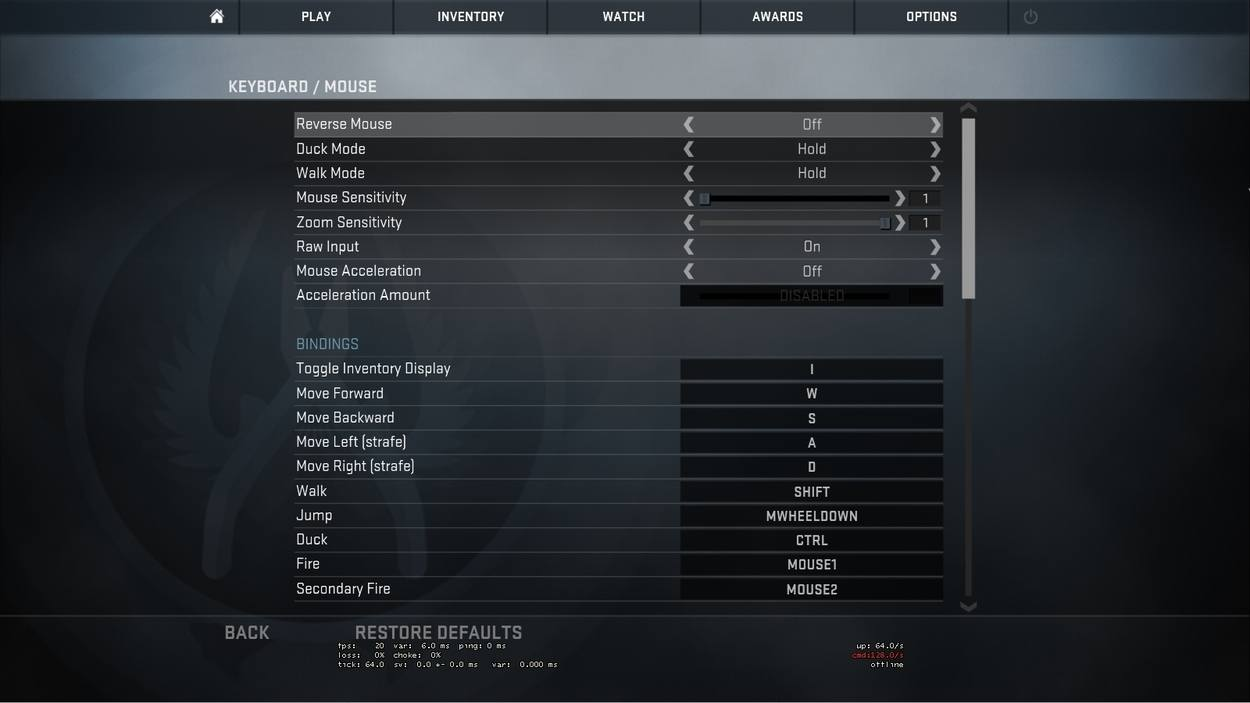
Nevertheless, there are a few guidelines you should follow regarding key inputs:
Raw Input should be turned on, so that the movement you do with your mouse is exactly the one replicated on the screen. Windows can make a few corrections which are not desirable during your game.
Mouse Acceleration is something that can mess with your aim during fast movements. Most player and professionals have it turned off, so that they can be more precise. But some of the best players in the world (although a minority, even amongst them) use it, so it is up to your personal preference. I strongly recommend having it turned off though.
Use a single key bind for each one of the different utility (HE Grenade, Flashbang, Smoke Grenade, Molotov or Incendiary Grenade and even the bomb). This one is a must have. When using utility, you should have it in your hands the least amount of time possible. The more time you have them in your hands, the greater the chance to get caught off-guard. So, it is only logical that it’s best to press a single key to get to the exact utility you want to use instead of scrolling through every single one available to you at the time, which makes you lose time and you can even sometimes click one time more than you should, leaving you cycling again through them until the one you want. It also has another advantage. If you’re not sure you have the utility you want to use, as soon as you press the key you will know it – if it doesn’t change to it, it means you don’t have it.
Avoid, at all costs, choosing your weapon with the mouse wheel. It will get you killed a lot of times, unnecessarily. There are those moments where you end your magazine while fighting with an opponent and you want to switch as fast as possible to your pistol to resume firing. That rush will make you scroll more than you should, leaving you with something in your hand that as no use to you at that moment, causing you to die and giving a free kill to your opponent. Disable that mouse scroll bind. Instead, get used to using keys on your keyboard for each weapon, just like the last tip I gave you on utility. Have a key for the main weapon, one for the secondary and another for the knife/Zeus.
If you have a “gaming mouse” with more keys than the usual ones, use them. They will never come assigned by default. Those keys are some of the easiest to reach and get used to, so use them to your advantage. Whether you it for utility, to jump or even to enable voice chat, it’s up to you, but remember that you have those keys in the reach of your finger at all times, unassigned by default.
Below you can check the bindings I’m currently using:
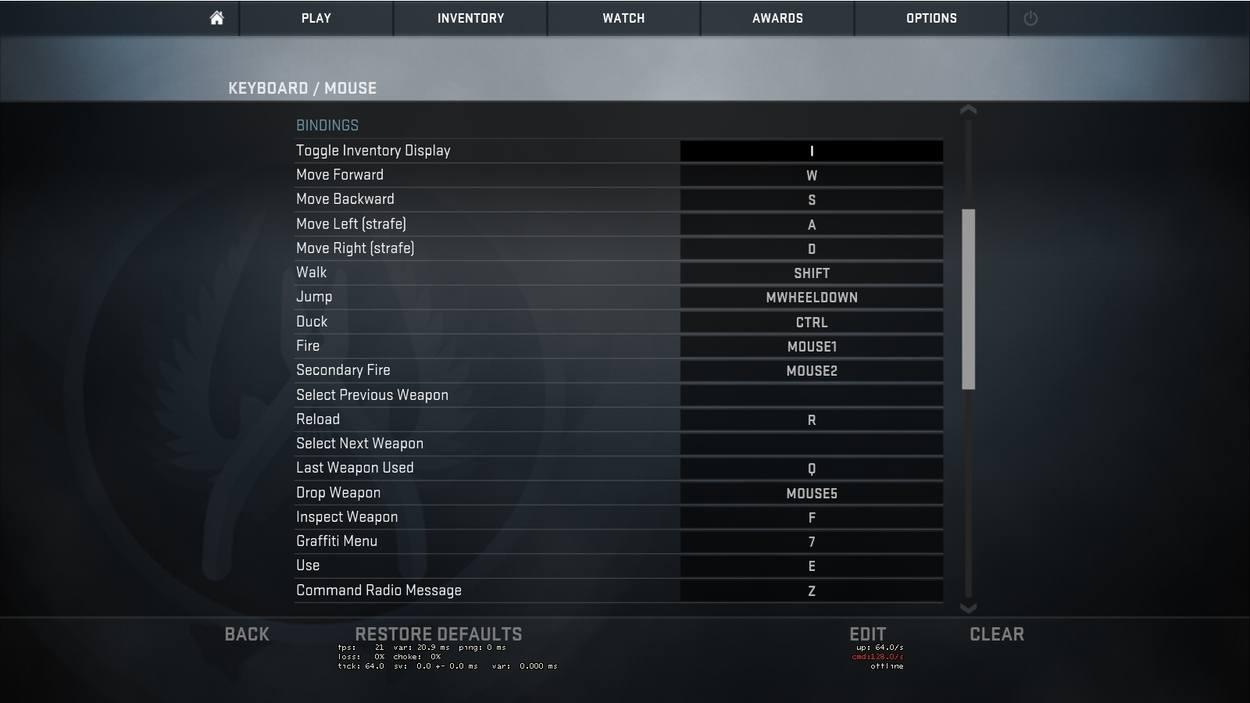
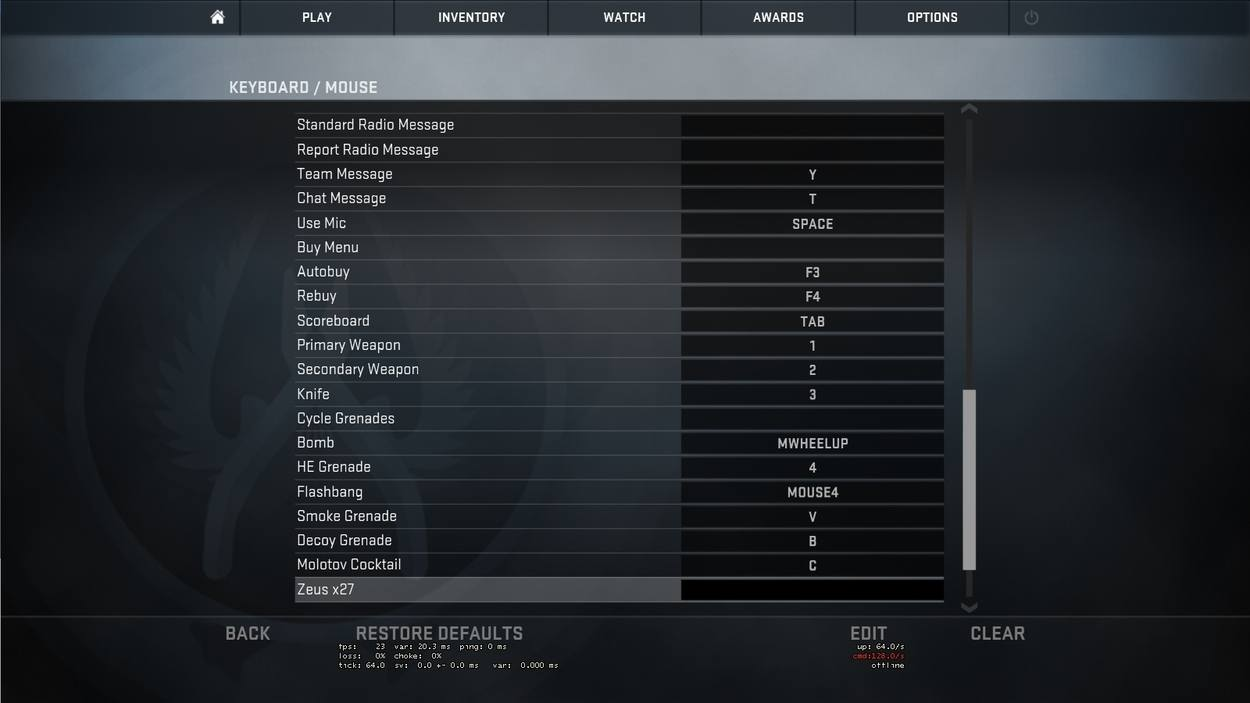
As you probably know, sound is one of the key aspects in Counter-Strike. Sound can give you a lot of information in places that you are unable to see. But there are some elements to it that you can avoid, like the music (except in certain moments that I will talk later).
Valve is massively changing the sound in CS:GO at the moment, adding new options that greatly improve the 3D and Directional Audio. If you have been playing for a few years, you may not like the new sounds. Although they’re still far from perfect, they are a big improvement and getting used to them is the way to go. I feel that they really help you in pinpointing more exactly the positions of your enemies or even teammates. These are the settings I use currently:
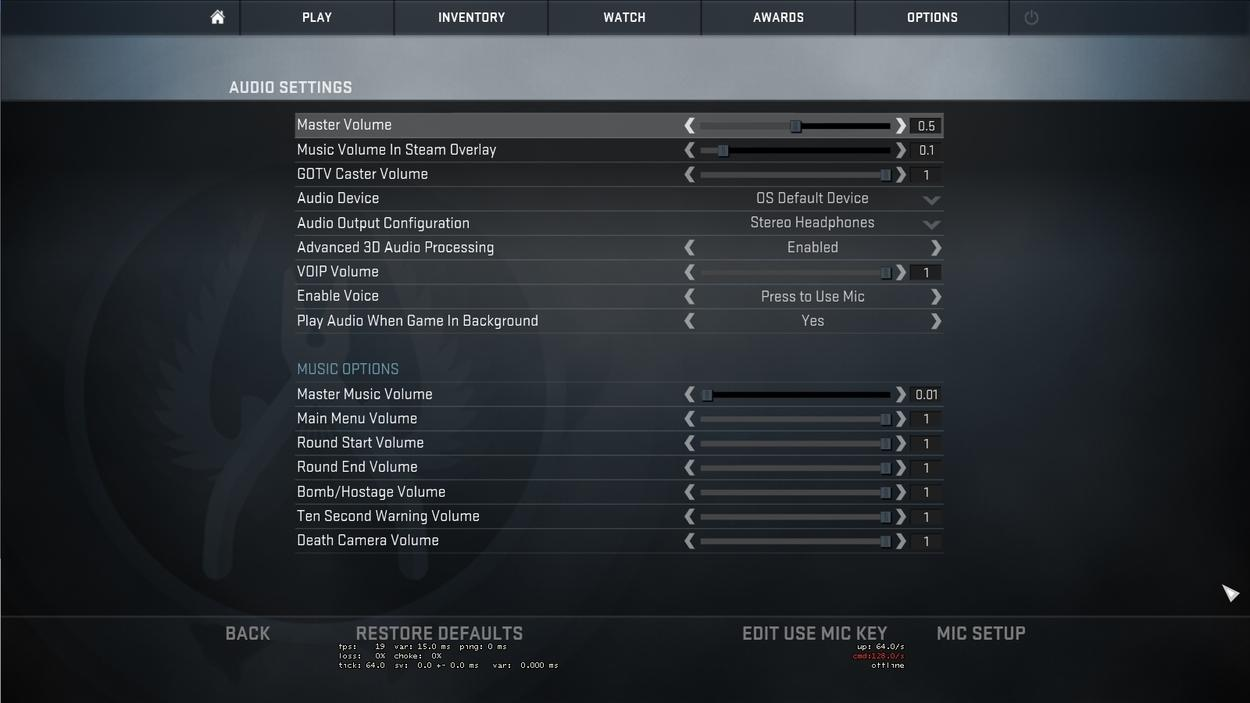
Regarding Music Volume: Music is a big distraction, but can also help you timing those bombs defuses. The music changes when you have 10 seconds left to complete the defuse, which can help a lot on those clutch situations where you win but you’re not sure if you have the time to defuse or if you should just run away to save the guns. I keep it at very low volume, as you can see in the screenshot above.
These are just some of the settings that can have a big impact in your game and skill progress. Don’t forget that most of these, as I said several times throughout the article, are personal preference and the best way to find your comfort zone is by experimenting different things. Good luck on your path to finding the best settings possible and reaching even higher levels, maybe even raising your own skill ceiling.
Like our content? Support us by getting our merchandise in our shop
