How to Customize your Crosshair in CS:GO
Learn the different ways you have at your disposal to set up your crosshair in the best way possible - and in the way that better fits your needs.
Learn the different ways you have at your disposal to set up your crosshair in the best way possible - and in the way that better fits your needs.
The crosshair is arguably one of the most important parts of your HUD as a CS:GO player, or any other FPS, in fact. That’s where you’ll be looking most of the time and that’s where you want your mouse to be when trying to take down some enemies.
CS:GO is a game that allows you to freely customize your crosshair, making it very personal to every player. You should definitely spend some time tinkering with the different settings and try to come up with a crosshair that feels comfortable. There’s a reason why players tend to change crosshairs when things aren’t going great… or all the other settings, but let’s leave that for another article.
Many players like their crosshair to be as simple as possible, some even like to have a single dot. Others say that a dot makes it harder to control the recoil and prefer crosshairs that move while shooting… It’s all a matter of preference.
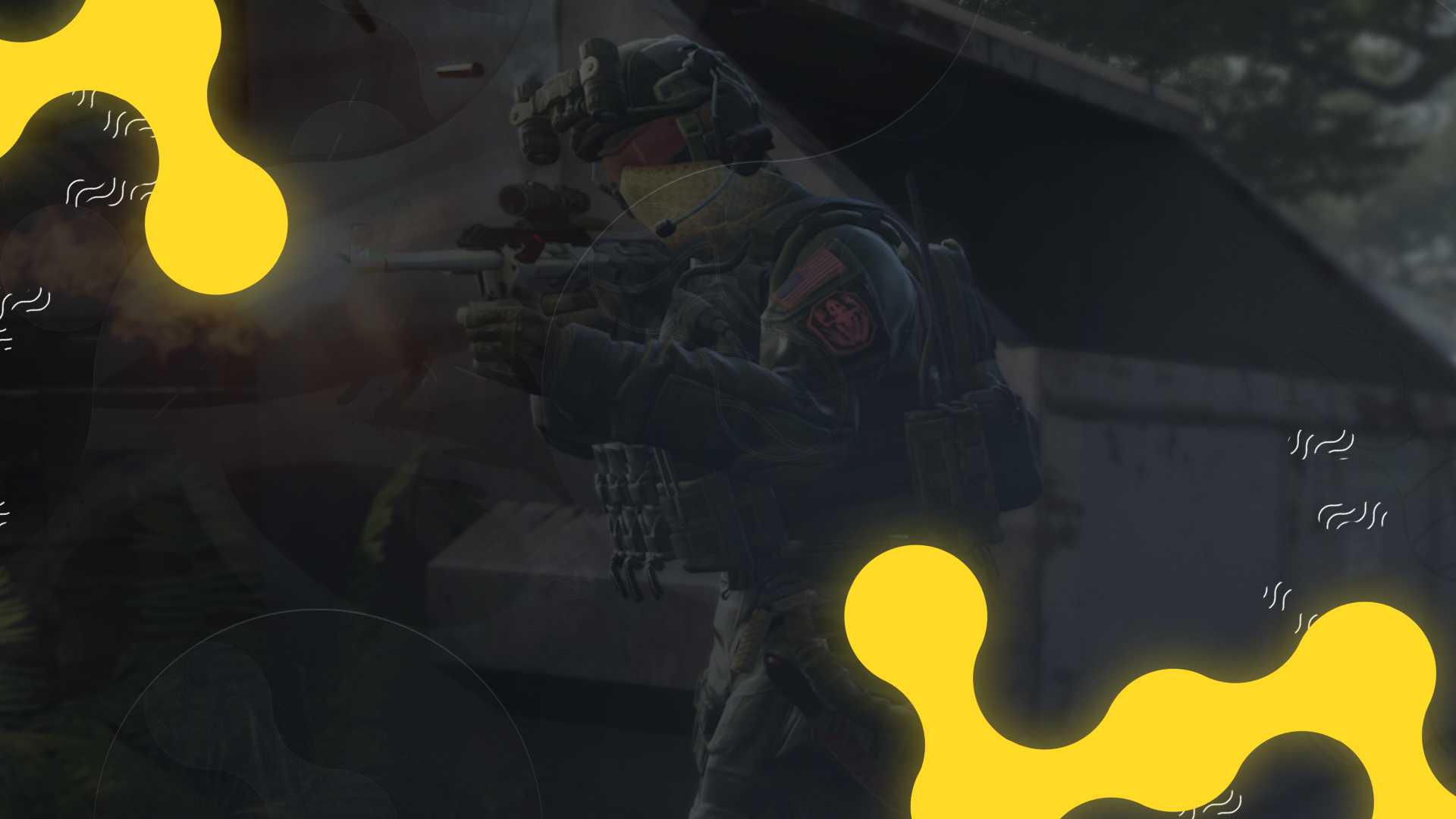
In this article, I’ll show you the different ways you have to change your crosshair and how to really make it your own!
The easiest way is through the settings. Ever since the current menu style was released a few years ago, it became way easier to change the crosshair settings. You just need to go to “Game Settings” and Then “Crosshair” to customize it. Once you’re there, you’ll find a variety of settings:
Crosshair Style - Presets that you can choose from;
Center Dot - Activate or deactivate the dot in the center (that’s one of the ways players use to get a “dot crosshair”, like mentioned earlier);
Length - Change the length of your crosshair;
Thickness - Change the thickness of your crosshair;
Gap - Increase or decrease the gap between the different sightlines (generally four);
Outline - Turn on or off the black outline on the crosshair sightlines;
Color Values - These are color indexes - you can use these to change to the color you want. You can even look for some RGB calculators online to get a precise color;
Alpha - Change the transparency of the crosshair;
T Style - Delete the top sightline from your crosshair, giving it the appearance of a T;
Displayed Weapon Gap - Have a dynamic or static crosshair.
You can also easily change your crosshair with a map that’s available for free on the Workshop. The most known is “crashz' Crosshair Generator”, available here for download.
Once you get into the map, you’ll be greeted with a wall with several crosshairs used by some of the most popular professional players in the world. Once you shoot one of them, your crosshair settings change automatically and remain that way (it essentially changes your game crosshair’ settings on the spot).
You also have a wall with different backgrounds from the different competitive maps for you to try out. Pro tip: make sure the crosshair you get has enough contrast to be easily seen on different backgrounds. Also, remember that you can change settings and adjust to your liking from the presets you find on this map.
You can also change the crosshair with your console. This is somewhat of a more advanced way of doing it, and generally, people use it when they want even more control over their crosshair.
First of all, make sure to have the “Developer Console” enabled on your game settings so you can access it. Also, make sure to set a keybind for it as well through settings. The thing is - this method uses exactly the same settings like the ones that are now present on the Game Settings. It’s actually easier now to change it from there instead of the console - generally the console way is more frequently used by veteran players that have been doing it this way for years and years.
Let’s take a look at the most important ones:
cl_crosshairstyle x - Change x with numbers from 0 to 4, with each of them giving you a different crosshair style.
0 - Dynamic
1 - static
2 - classic
3 - classic dynamic
4 - classic static
cl_crosshaircolor_x yyy - Allow you to change the color of your crosshair. You can switch x with r (red), b (blue), or g (green), and then change yyy to a number that goes from 0 to 255, giving you free control of the color you want in the RGB spectrum.
cl_crosshairdot x - 1 or 0, with 1 enabling the center dot on the crosshair;
cl_crosshairsize x - the higher the number you use on x, the bigger the sightlines will be;
cl_crosshair_drawoutline x - 1 or 0, with 1 enabling the outline on the sightlines;
cl_crosshairalpha x - Change the crosshair transparency;
cl_crosshairgap x - Change the gap between the sightlines the bigger the number on x is;
cl_crosshair_t x - 1 or 0, with 1 enabling the T-shaped crosshair (without the top sightline)
cl_crosshairthickness x -Change the thickness of the sightlines, with smaller numbers making it slimmer.
You can also add the commands into your autoexec file (some people call it config) and have the game load it for you every time. Just remember one thing - if you have a config file and you make a change in your crosshair, it will default back to the one you have in the file once you relaunch the game.
I’ve written an article in the recent past on why changing crosshairs can also be a good thing for you. You can find the article here.
You’ll find a detailed explanation on why changing crosshairs can actually serve as a good stimulus for you to play better and why the crosshair is the only setting you should be changing on a regular basis.
Thank you for reading this article! Take the best crosshair to the server and maybe we’ll see each other there. You can reach out to me for feedback or suggestions via Twitter.