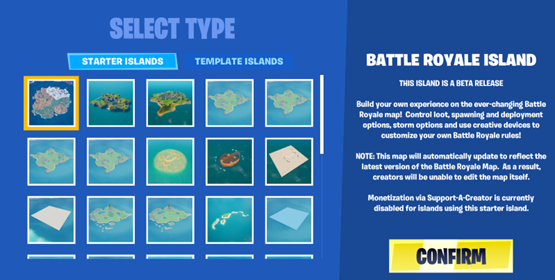Ever since Epic added Creative 2.0 to Fortnite, players have been making maps, game modes, and other creations to share with other players all over. While Fortnite does make it easy to make your creation within the game, it can be difficult to figure out where to start.
This article is going to give you a rundown on how to make, publish, and share your Creative 2.0 maps so you can start playing them with friends or post them for other players to enjoy.
How To Get Started
To get started in Creative 2.0, go ahead and select the mode in the menu and then click play like you would with any other game mode. Once you are in, you will be taken to a bit of a hub world-style menu, where you can select which of your maps you would like to play or edit. Once you select the world you would like to work on using the panel. Here you can access your current islands, delete islands, or create a new island.
In this case, let's make a new island, when you click this selection, you will be given several options to select what starter island or template you want to begin with. The starter island options give players a bit more of a bare-bones approach to begin with, allowing them to select the setting or theme they want, and create from the ground up. The template islands are set ideas that span from different game modes to build off like elimination or capture the flag or maybe designing a restaurant or learning how to use different tools in the game. These templates are provided by Epic and other players, whereas the starter islands are in-game assets.
On Your Island
Once you select your preset and launch your island, you will drop into the island as if you were dropping into any other Fortnite match. However, opening your inventory you will see three different menus, play, creative, and my island. Play is the typical inventory menu that you would find in a regular match of Fortnite. Creative shows you all the different things like items, buildings, and other assets you can add to your island. Finally, the My Island tab shows you all the different settings you can adjust for the overall experience of your game. For the sake of this article, we are just going to go over a rundown of the Creative menu and how to add these elements it provides to your island. For a basic rundown of the in-game options and settings check out our Basics Of Creative 2.0 In Fortnite article!
The Creative Menu
This is where you are going to do all your design work and decision-making. This menu provides prefabs, galleries, weapons, consumables, and chests. For prefabs and galleries depending on your game mode or map, you will need to read each item, then either equip the item in your toolbar to use or place or open it to select a specific asset or model from that option to add. Once you have selected which one you want, equip it to your inventory. Next, go to the space in your inventory you assigned it to, and you will have the ability to place it down wherever you like.
Devices work similarly to prefabs and galleries; you can equip a device to your inventory to place it in your game. However, devices are unique, they allow you to edit in-game settings depending on which one you select. You can choose one to display HUD messages or even play a video game on your island. The devices tab is full of different ways you can add flare to your island.
Finally, weapons, consumables, and chests all work in a similar fashion. You can select a weapon or consumable to drop on the ground or add to your inventory, or you can add it to a chest. Selecting “Add To Chest” brings the selected item over to the chests tab. Once there you can spawn a chest or llama with the selected items by clicking “Create Chest” or “Create Llama”. Additionally, you can remove items from this menu, or even reset it completely for a fresh start.
Publishing and Sharing Your Game
While it’s exciting to want to share your creations with friends and other players, to start publishing your island you will need to apply for the Fortnite Island Creator Program. This program allows players to publish their creations to the public and potentially earn payouts depending on the engagements their island receives. If you want to sign up for the program or have any questions, click the link here for more information.
Conclusion
Creative 2.0 is a great addition to the game that allows players to enjoy the experience of Fortnite in different ways by publishing and sharing their very own creations with other players. Its intuitive design tools and the fact that your creations are made within Fortnite, bypassing the need for external tools to access and share the game, make the game design process easy to approach and less intimidating for players who might want to get into the game design, or maybe those who just want a fun new way to play Fortnite with their friends. Overall, Creative 2.0 is a great way for players to express their creative freedom without the hassle of learning traditional game design.